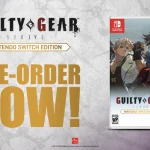Problem faced while changing the Screen Size For Roblox On PS4:
It is relatively easy to adjust your screen size on a PS5 for Roblox. However, users may encounter a different set of difficulties while trying to change screen size on a PS4 because the PS4 does not offer the same features as the PS5.
How To Change Screen Size For Roblox On PS4 / PS5:
There are no in-game settings for adjusting your screen size on PS5 or PS4, so you must manually adjust it from the system settings. This guide will help you adjust your screen size for PS5. For PS4, you can try various methods depending on your situation.
To change your screen size for Roblox on PS5, follow these simple steps:
- Navigate to Settings
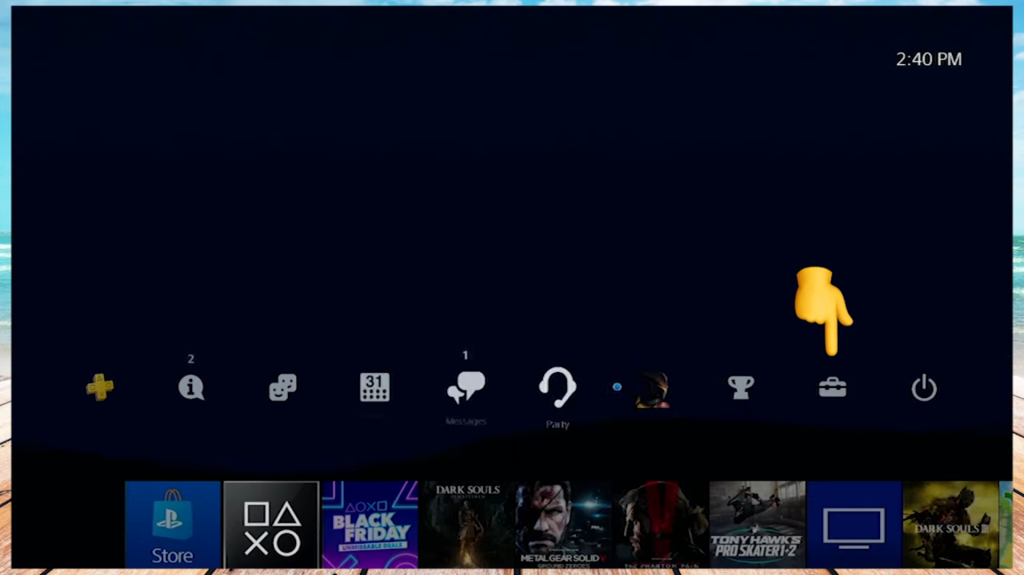
2. Now find ‘Sound and Screen’ in the settings
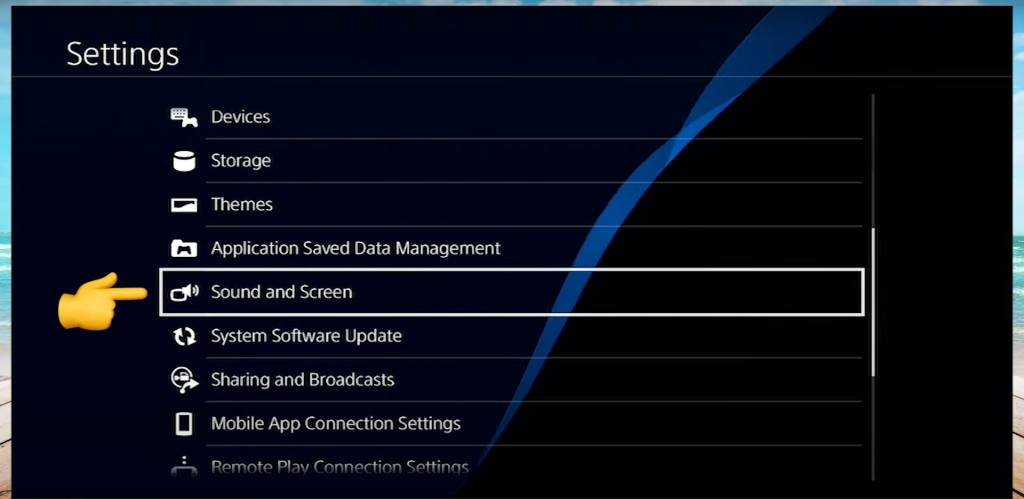
3. Move to the Display Area, and make the necessary adjustments to suit your preferences.
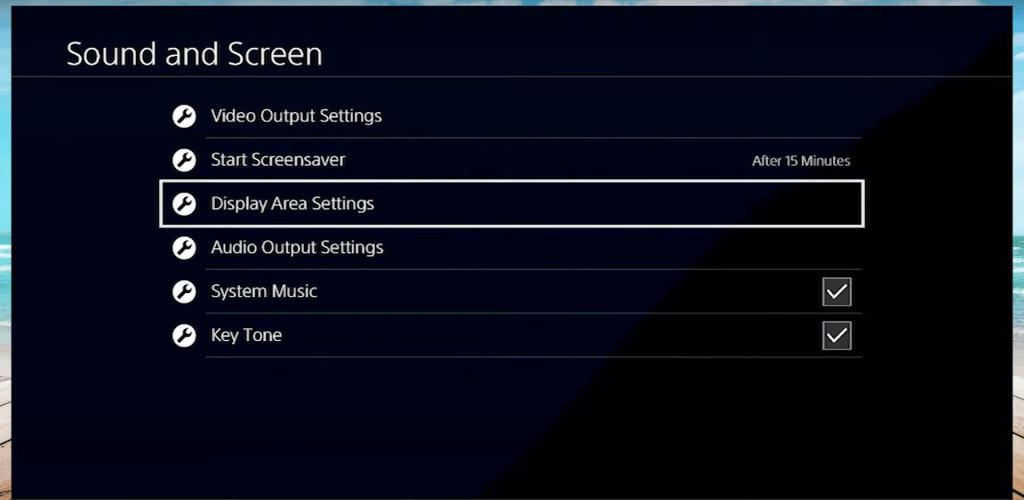
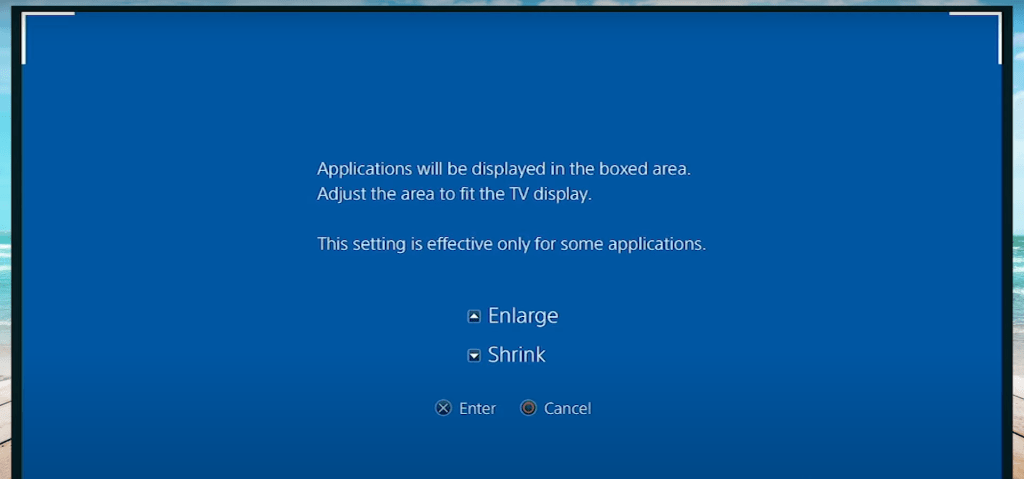
That’s pretty much for PS5. For PS4, you can repeat the same steps, however, if they do not work for you then you can try to turn off overscan, you need to find the settings on the TV itself. To turn off overscan you can simply follow these steps.
1. Go to Settings and move to the picture section
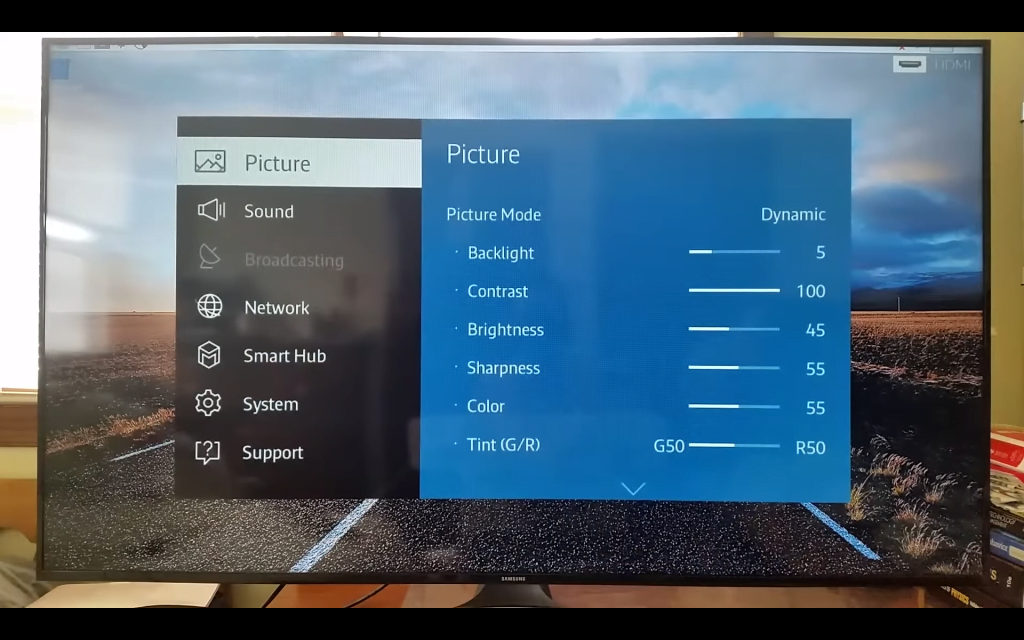
2. Scroll down and choose the Picture Size option.
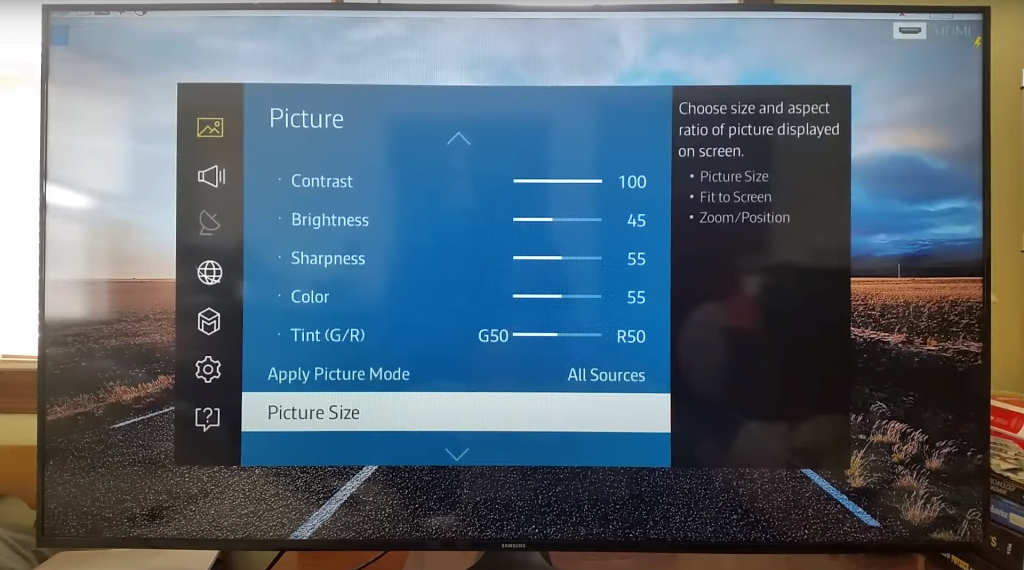
3. Change the ‘Fit to screen’ setting from ‘Auto’ to ‘On’ to adjust it to your preference.
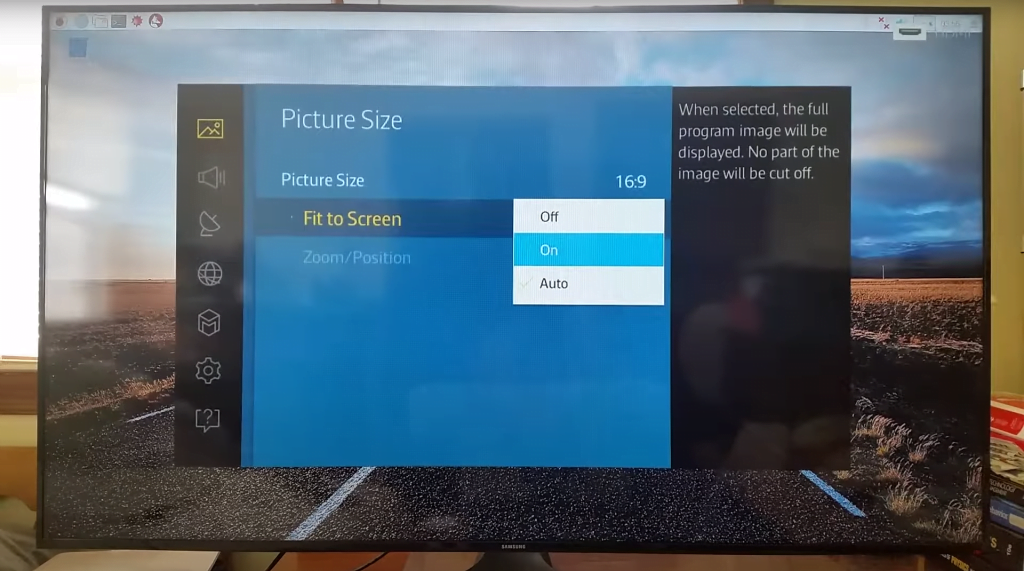
Some TVs have an option to check in the display settings, while others have an option such as ‘Only Scan’. Researching the brand and model of your television online will help you adjust it to your requirements.
I hope you found this article helpful. Please let us know if you find any trouble with the change of screen size for Roblox.