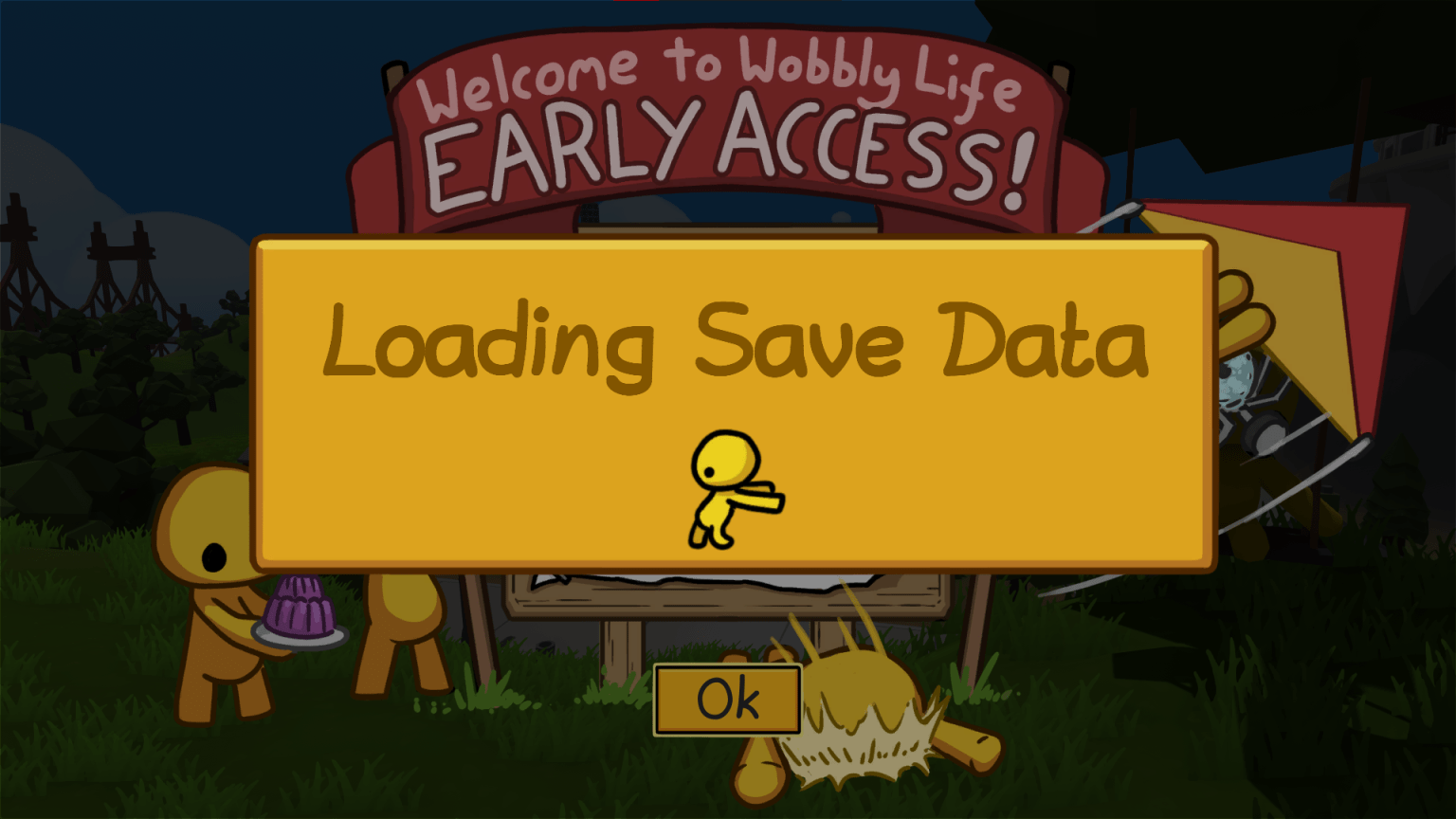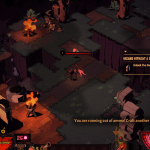With the release of Wobbly Life’s recent major update a lot of players are experiencing an issue with loading game’s saved data.
There are many reports online of players losing their save files, this happened so frequently that developers had to launch a save file backup system in update v0.7.7
Although this issue was mostly fixed with update v0.7.7 now it started occurring again following update v0.9.1
This can be very frustrating if you play this game daily and have made a lot of progress. There are a few solutions you can try to fix this issue.
Before trying any of these solutions, wait at least 10-15 minutes as your system may be operating slower than usual due to some software update or hard disk being used in the background.
Solution 1: Restart your Game & Device
If waiting for 10-15 minutes didn’t work for you, you can try restarting your game. Once your game launches check if the issue is fixed.
If the issue persists. You can try restarting your gaming device. Whether it is a Gaming Console or a PC, hopefully restarting it will fix the issue.
Solution 2: Unplug & Plug your Gamepad
If you are using a controller or a gamepad to play Wobbly life, unplug it and wait for the game to load then plug it again. Due to some technical issues, developers reported that when your Gamepad is plugged-in the saved data file fails to load properly. If this doesn’t work for you either it means that your saved file is corrupted.
Solutions 3: Disable Cloud Save (PC Only)
Wobbly Life saves data files online using a Steam cloud save and locally on your PC. When you launch the game, it tries to load the save file that’s stored in Steam cloud. However, if that save file is not compatible or is corrupted then the game simply wouldn’t be able to load it.
To fix this, you can disable cloud save temporarily so that Wobbly Life force load the save file stored locally on your disk.
Follow these steps to disable cloud save:
- Open Steam & Go to Steam’s Settings
- Go to Cloud & Toggle “Enable Steam Cloud” option to OFF

- Launch Wobbly Life again and check to see if the issue is resolved or not.
If the game launches properly, then you can come back to this menu & enable the Steam Cloud again.
If disabling the Cloud Save doesn’t work either, it means that your save files are corrupted. If that’s the case, then unfortunately you have to start a new game which will result in loss of progress.
However, in certain situations you still might be able to recover your save data file, please visit “Lost your Save? Look No Further” save data backup & restore guide by Wobbly Life’s team.