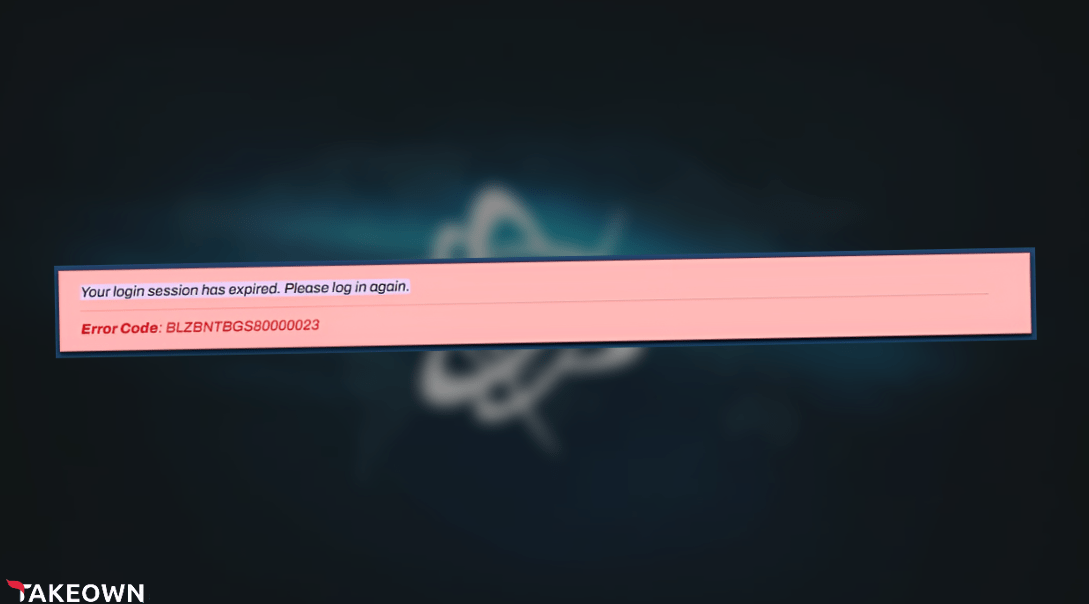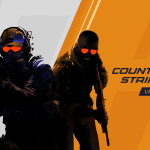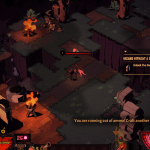The error “BLZBNTBGS80000023” occurs when you have checked the “Keep me logged in” option on Battle.net and your Blizzard credentials might have expired. The error you’ve received could look like the one below.
“BLZBNTBGS80000023” Error Solution
This error can be easily resolved by just logging in with the new credentials or if haven’t changed them then log in with the old one. If this error doesn’t go away after logging in again then you can follow these instructions:
- Restart your network modem.
- Shut down every device connected to the Modem.
- Power off your modem and let it sit for at least 60 seconds.
- Turn it on again and you can connect your devices again.
- Optimize your network
- Click your Windows Key on your keyboard and type “CMD.”
- Right-click on “Command Prompt” and “Run as administrator.”
- Type “ipconfig/release” to release your old IP address.
- Then type “ipconfig/renew.” for re-establishing your IP address.
- Lastly, type “ipconfig/flushdns” to flush DNS records from the cache.
- Check for any Drivers or Windows updates for your PC.
For Drivers Updates:
- Type “This PC” in the Windows search bar, and a dropdown menu will appear.
- Right-click on it and press “Manage.”
- On the left side of this window, Click on “Device Manager.”
- Right-click on the toolbox icon and click “Scan for hardware changes.” If there are any new driver updates this will install them.
For Windows Updates:
- Open Windows Setting.
- Go to “Updates & Security.”
- Click on the “Check for update” option on top. It will check if there are any new updates for Windows.
Note: If this error persists after following these steps. It is recommended to contact Blizzard Support.