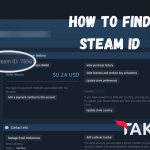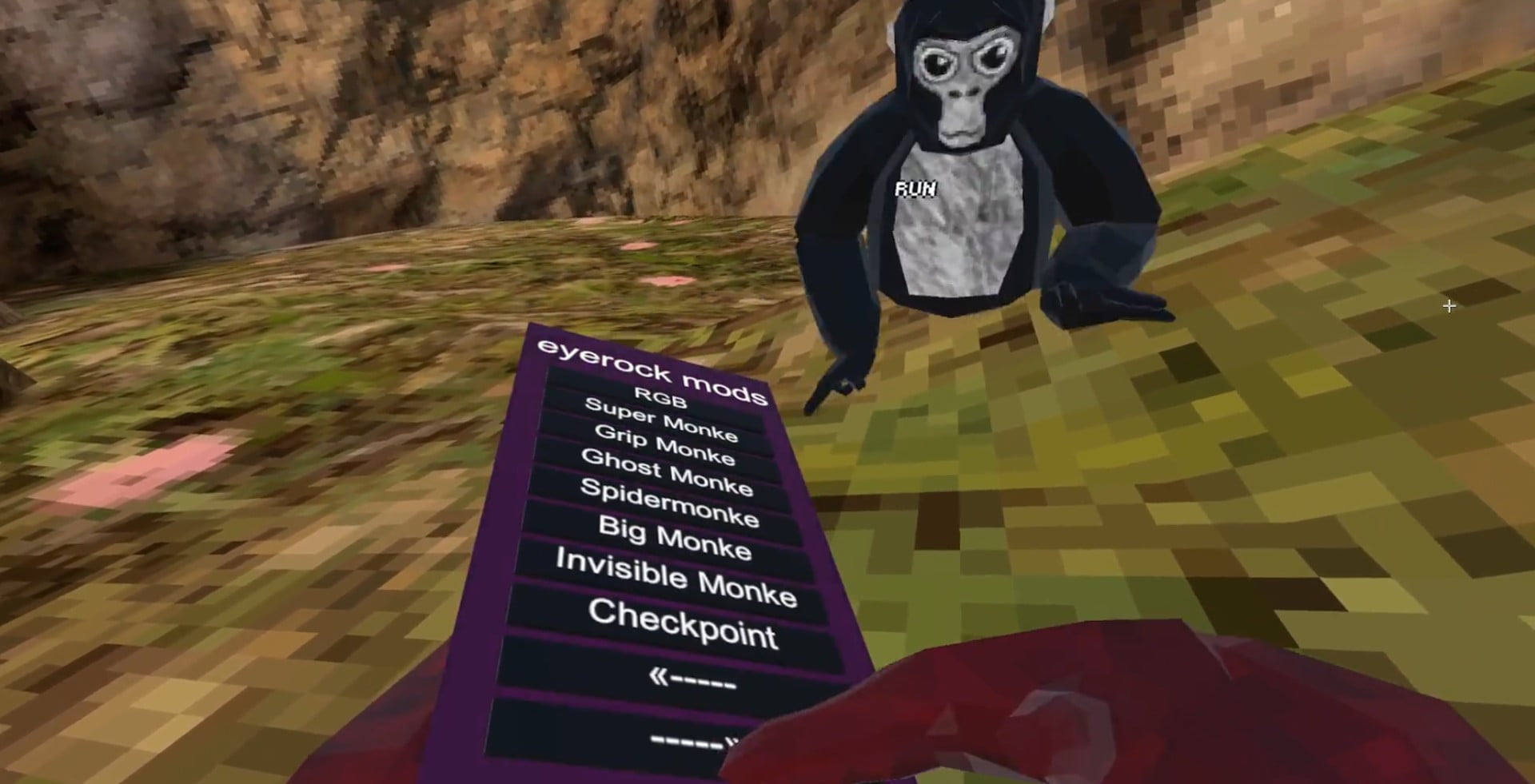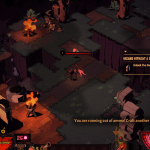Downloading Valorant is straightforward, but there are a few things to keep in mind to avoid common issues. The official Valorant website provides a dedicated download page. Once downloaded, players must also install Riot’s anti-cheat software, Vanguard, which is mandatory to run the game.
It’s important to have at least 60 GB of free space on your hard drive to accommodate the game client and future updates.
Before you Install
Trying to download VALORANT on Windows 11? Keep in mind that you need TPM 2.0 & Secure Boot enabled in order to even launch VALORANT.Before installing Valorant, verify that your system meets at least the minimum specifications. This includes ensuring you have a 64-bit Windows operating system, sufficient RAM, VRAM, and the right CPU and GPU. A higher specification system will provide smoother gameplay, so check your hardware for compatibility.
Check out the system requirements for VALORANT below; you can compare these with your system’s specifications to see if you will be able to play VALORANT smoothly or not.
| Specification | Windows 10/11 64-bit | Minimum (30 FPS) | Recommended (60 FPS) | High-End (144+ FPS) |
|---|---|---|---|---|
| Operating System | Windows 10 (Build 19041+) or 11 | – | – | – |
| RAM | 4GB | – | – | – |
| VRAM | 1GB | – | – | – |
| CPU | Intel Core 2 Duo E8400 (Intel), Athlon 200GE (AMD) | Intel Core 2 Duo E8400 (Intel), Athlon 200GE (AMD) | Intel i3-4150 (Intel), Ryzen 3 1200 (AMD) | Intel i5-9400F 2.90GHz (Intel), Ryzen 5 2600X (AMD) |
| GPU | Intel HD 4000, Radeon R5 200 | Intel HD 4000, Radeon R5 200 | Geforce GT 730, Radeon R7 240 | GTX 1050 Ti, Radeon R7 370 |
Note: If you do not know your computer’s specifications and do not know how to check them, don’t worry. Here’s a quick guide:
- Press the
Windowskey +Rto open the Run dialog. - Type
dxdiagand press Enter. This will open the DirectX Diagnostic Tool. - Under the System tab, you can view details like your Operating System, Processor (CPU), and Memory (RAM).
- Switch to the Display tab to see your Graphics Card (GPU) details.
How to Download VALORANT on PC?
There are two methods to install VALORANT on a Windows computer.
Method 1. Download using Riot Client
The primary way to install Valorant is through its official site, playvalorant.com. You download the game client, which includes the Valorant launcher and the anti-cheat system, Vanguard. This method ensures you have the latest version of the game directly from Riot Games.
- Go to the official Valorant site.
- Click the red “PLAY FOR FREE” button

- Now select PC & click the Download button.
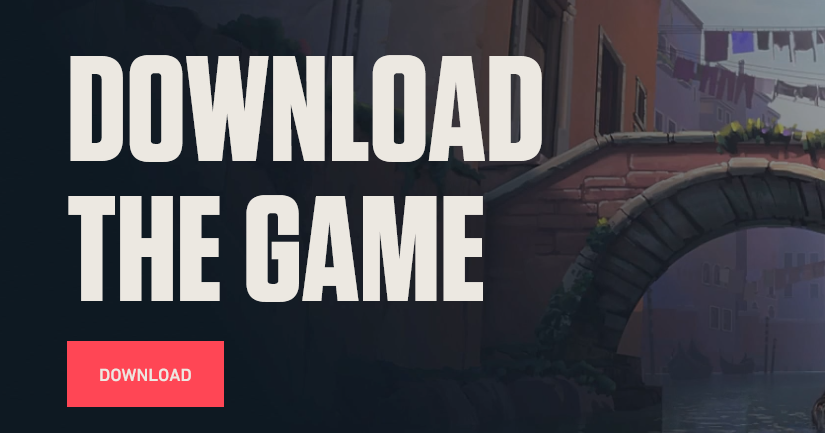
- This should download a file named “Install VALORANT.exe”. Open the downloaded file to start the installation.
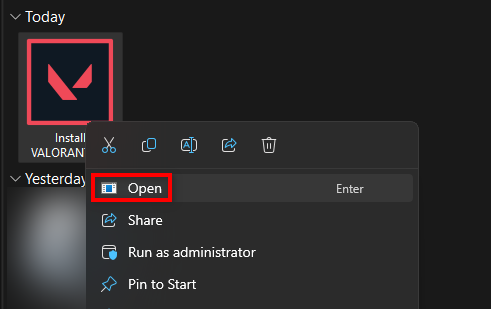
- Once your installer opens, press the Advanced Options button to change the default installation directory. By default, it installs in
C:\VALORANT, which is okay too but can be problematic if your C drive is low on storage.
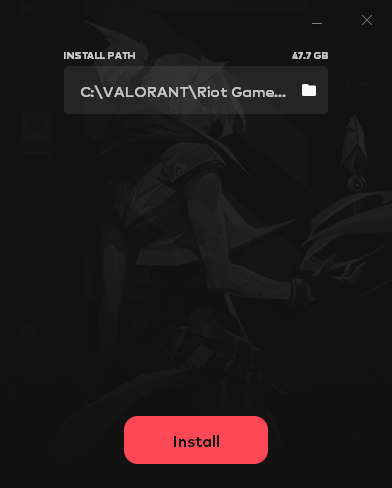
- After selecting the installation path, press the Install button.
- After the installation process is finished, the Riot Client should automatically open. If it doesn’t, you can manually open it, and VALORANT along with Riot Vanguard should start downloading.
- In the meantime, you can create a Riot account and log in to the Riot Client.
Important: If your download speed suddenly drops to 0.1KB/s, don't panic! This is a common occurrence during the Valorant installation process. It doesn’t mean your internet is slow or facing issues. Instead, it indicates that Valorant is organizing and adjusting the files it has already downloaded on your disk. Simply let the process run, and the download will resume at normal speeds once the adjustments are complete.Method 2. Download using Epic Games Launcher (Not Optimal)
Note: You may wonder why we say it’s not optimal to download VALORANT from the Epic Games Launcher. That’s because it literally just downloads the Riot Client (yes, the launcher, not the entire game). 🤡🤡 What is this design, Riot? Such a dumb decision. But anyway:
Valorant can be installed via the Epic Games Store. This method also installs the Valorant client but integrates it with the Epic Games launcher. This is a good option for those already using the Epic Games platform. Follow the steps below to easily download Valorant using the Epic Games Launcher:
- First, download and install the Epic Games Launcher. (If you do not have it already)
- In the Epic Games Launcher, use the search bar and type “Valorant” to find the game.
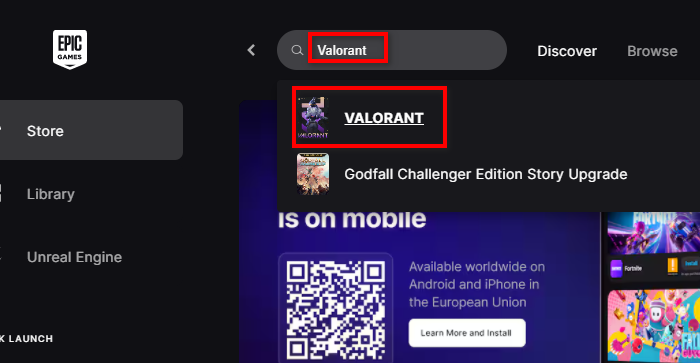
- Select Valorant from the search results and click the “Get” button.
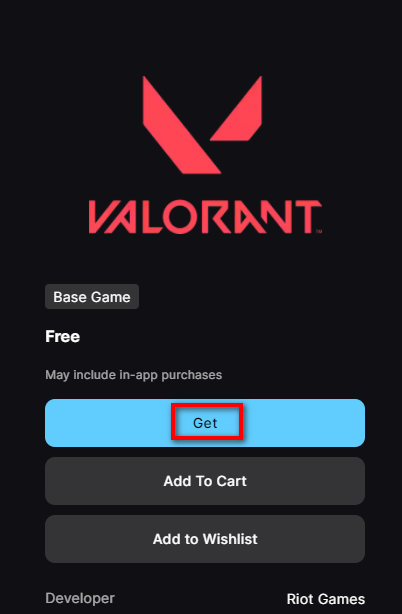
- This should take you to the checkout section. In this section, press “Place Order”.
Note: The game is totally free. They just use terminology like this to keep consistency. - This should make VALORANT appear in your Epic Games Library.
- Go to your Library. In the search section, search for “VALORANT” and press the little Install button under it.
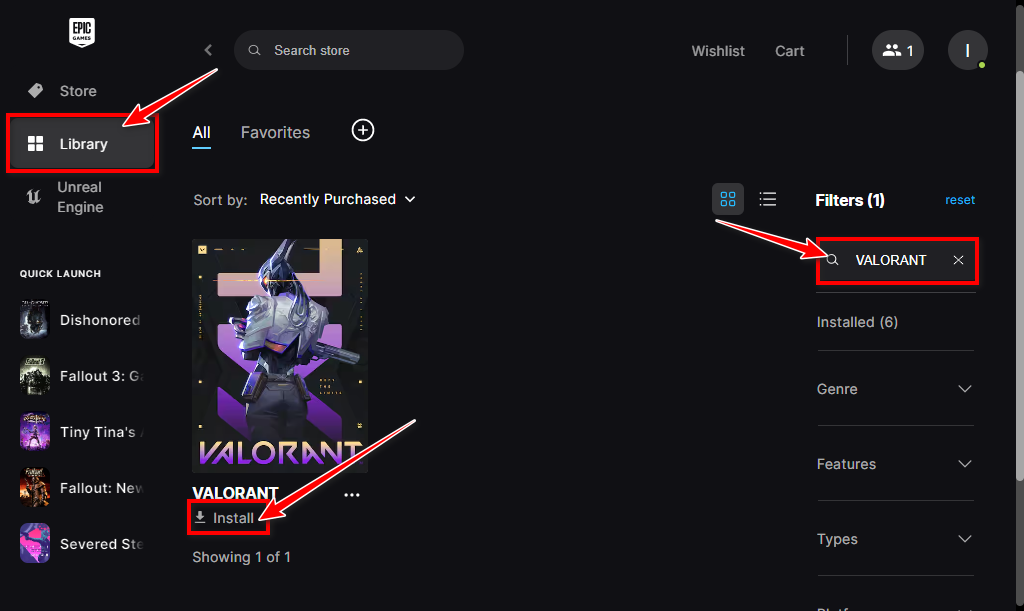
- Choose your installation folder and press the blue install button to continue the installation process.
- Now wait for it to download and then press the Launch button.
- Once you launch it, it will open the Riot Client. Use that to download VALORANT.
How to Download VALORANT on Consoles?
In this section, we are going to show you how to download VALORANT on consoles, specifically PlayStation 5 & Xbox Series X|S.
For Xbox Series:
- From the Xbox’s main interface, select Browse the Store.
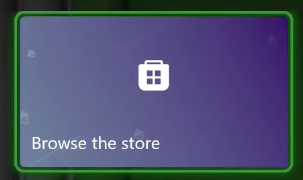
Due to its popularity, VALORANT should be right on the home page of the store. You can select it and press the Get button that says free under it. However, if for some reason it doesn’t appear on the home page for you, press the Search button, type VALORANT in the search bar, then select VALORANT and press the Get button.
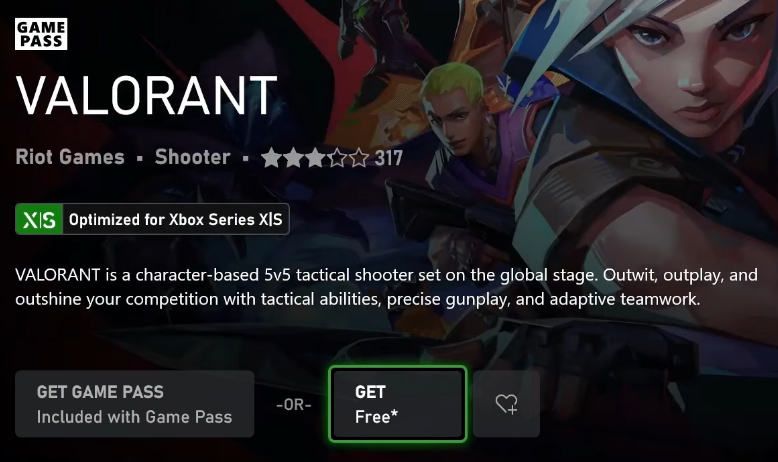
For PlayStation Users:
Important: As of now, VALORANT is only available for users in the USA. You need a US account to even search for VALORANT. It doesn't appear otherwise. It makes sense, of course, because the game is still in beta for consoles.When we searched for VALORANT, it simply refused to appear in our search results because we do not have a US account.
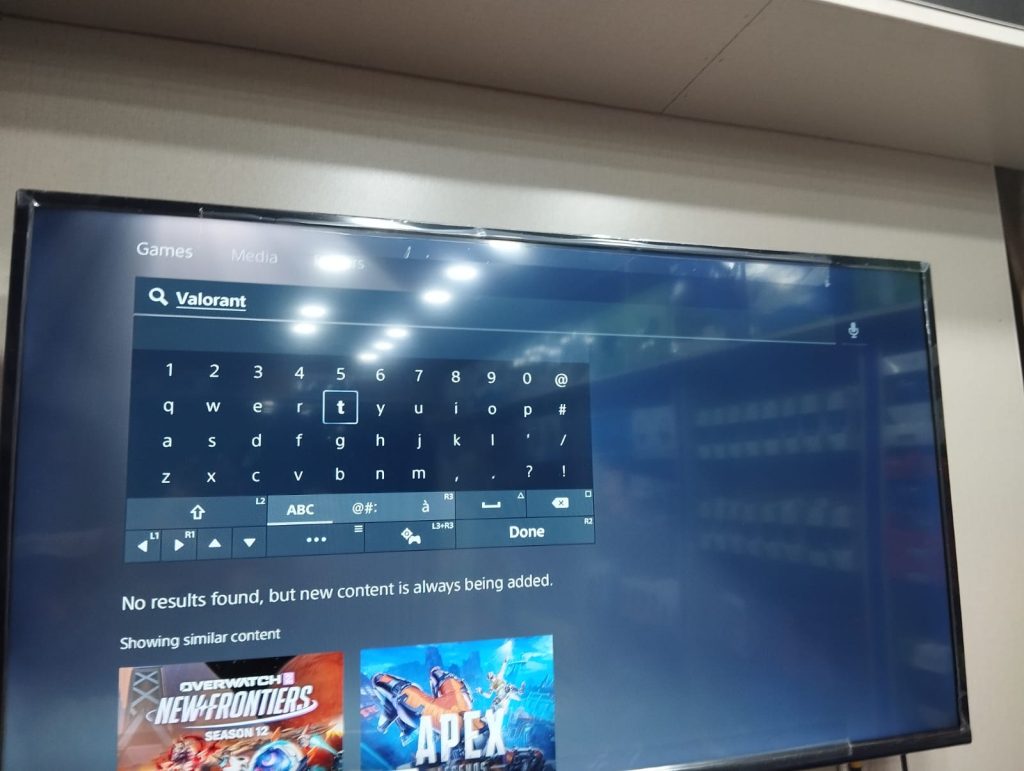
So, sadly, we cannot provide steps here from our side, but we can recommend the following video to those with a US account. Check out this short, straightforward, and quick video by Chad Reddings.
For users living outside the US or who don’t have a US account, our sincere apologies, but the game is simply unavailable. This may change in the future, though; the steps will remain the same as shown by Chad in the video above.