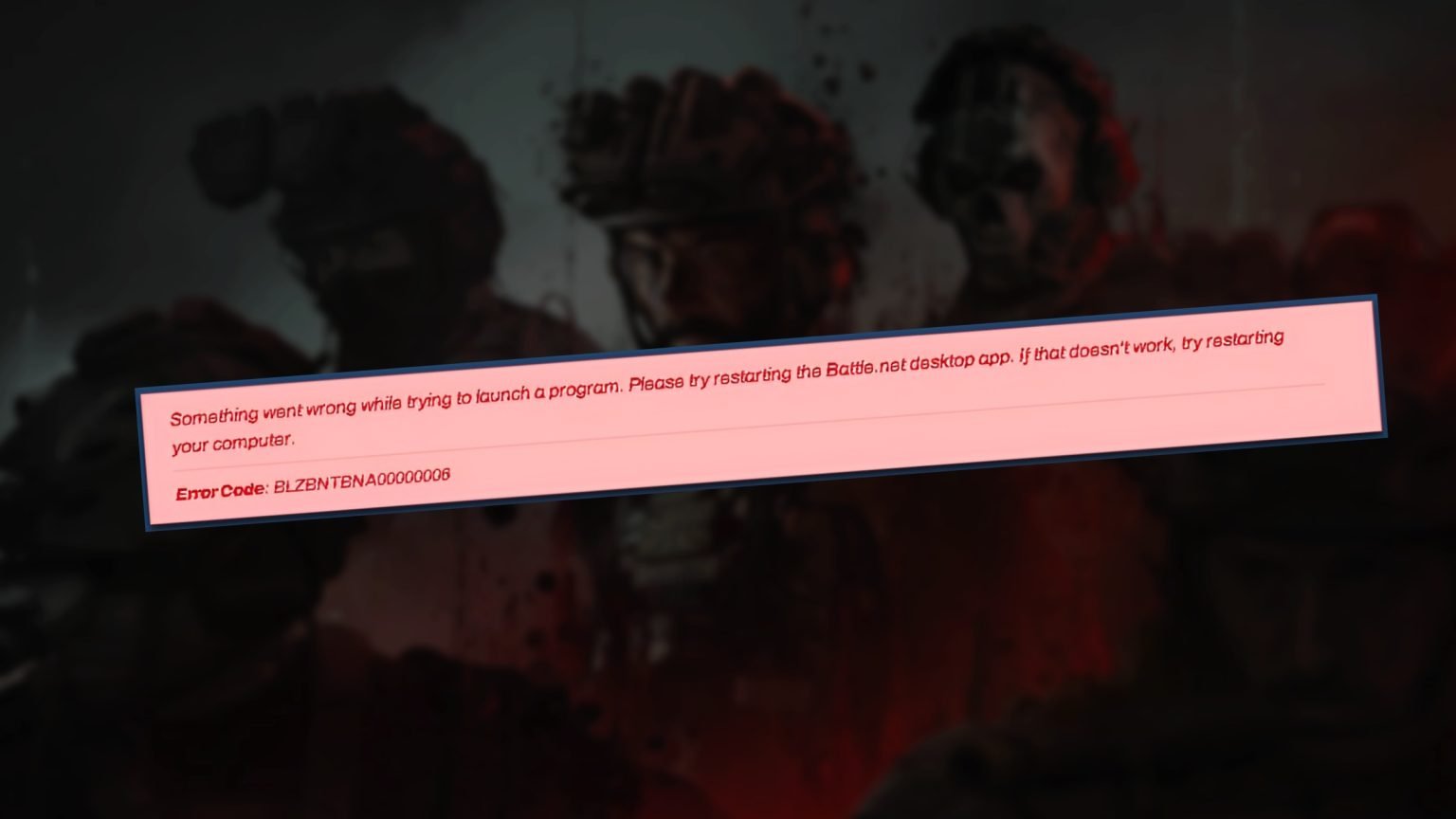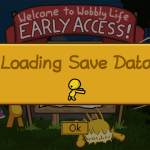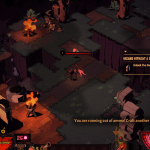“BLZBNTBNA00000006” Error occurs when Battle.net is missing some essential update files and can’t download them. Due to this it also fails to update games like Call of Duty, causing major turbulence for players. If you are also struggling with this error, don’t worry one of the solutions in this guide will surely work for you.

“BLZBNTBNA00000006” Error Solution
This error can be resolved by following the instructions below:
- This issue can be caused by some other applications or Windows Services running in the background. Restart your system to resolve the issue.
- Restart Battle.net after checking “Run as Administrator” from its properties.
- Right-click on the Battle.net app.
- Click Properties from the dropdown menu.
- A new window will open, Click the compatibility tab from the top of the menu.
- Click the checkbox “Run as Administrator” and click OK.
- Turn off your Windows virus protection to stop it from interfering with Battle.net. You can turn them off by following the steps below.
- Open Windows Setting.
- Click on “Updates & Security.”
- Select the “Windows Security” tab.
- Click the “Virus & Threat Protection” under the Protection Areas tab.
- Under the Virus and Threat Protection, settings click “Manage settings.”
- Then turn off Real-Time protection.
- Delete any temporary files which can also be done by doing the steps below.
- Press the “Windows button + R” on your keyboard.
- Type “%temp%” in the “Run” prompt.
- Delete all the files that will appear in that folder and you’re done.
- The solution that most possibly works is to uninstall and reinstall Battle.net. This means completely wiping out anything related to Battle.net in all the folders and also the recycle bin, for a clean new installation.
- Check for any Drivers or Windows updates for your PC.
For Drivers Updates:
- Type “This PC” in the Windows search bar, and a dropdown menu will appear.
- Right-click on it and press “Manage.”
- On the left side of this window, Click on “Device Manager.”
- Right-click on the toolbox icon and click “Scan for hardware changes.” If there are any new driver updates this will install them.
For Windows Updates:
- Open Windows Setting.
- Go to “Updates & Security.”
- Click on the “Check for update” option on top. It will check if there are any new updates for Windows.
Note: If this error persists after following these steps. It is recommended to contact Blizzard Support.