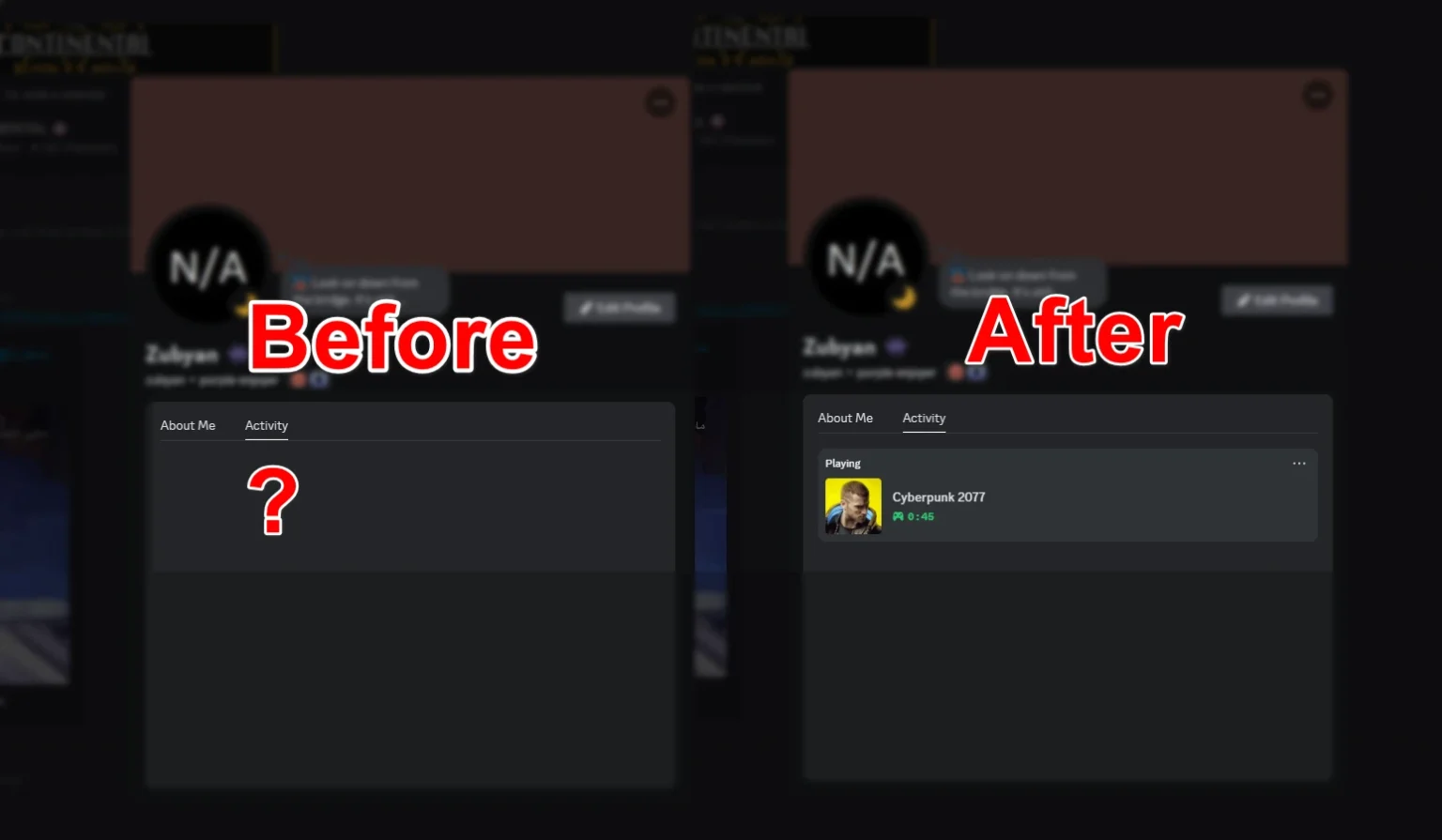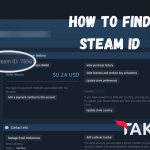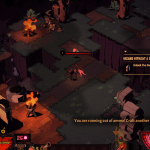You just started your favorite game and want your Discord friends to see you’re playing it—but for some reason, Discord only shows you as “Online” instead of “Playing” Frustrating, right?
⚙️ Why Discord Doesn’t Show Your Game (tap to expand)
| Issue | What’s Happening | Fix |
|---|---|---|
| “Game not detected” | Discord doesn’t recognize the .exe file. | Manually add the game via Game Activity settings. |
| “No verified icon” | Game isn’t linked to Steam/Xbox/etc. | Connect your gaming platform account. |
| “Status overrides game” | Custom status is hiding gameplay. | Remove custom status under your profile. |
In this guide, we will explain how to add games to Discord using automatic detection, manual setup, and platform linking, with fixes for common detection issues.
Method 1: Enable Auto-Detection
Discord can automatically detect most games running on your device. Follow these steps to enable this feature:
- Click the gear icon (User Settings) at the bottom left of Discord.
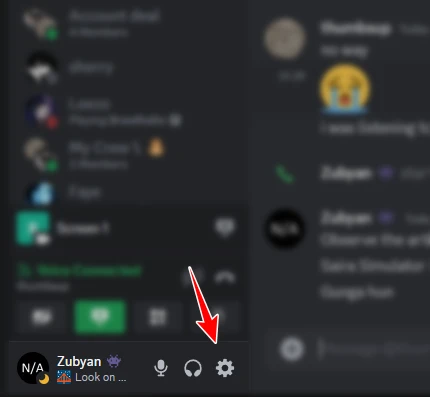
- Go to Activity Privacy and toggle on “Share your detected activities with others”.
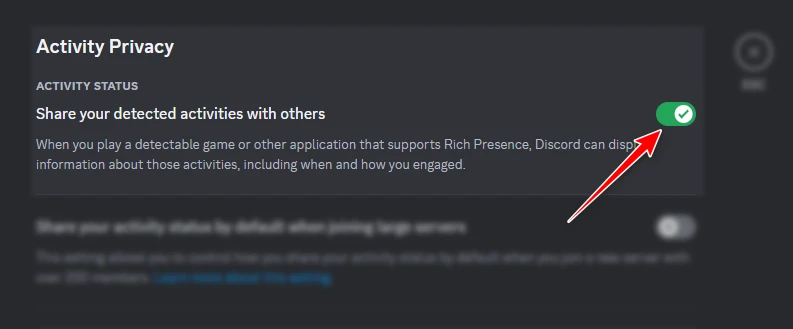
- Launch your game—Discord will recognize it within 20 seconds.
Method 2: Manually Add Unrecognized Games
If a game isn’t detected automatically, you can add it manually:
- Go to the Registered Games section in Discord’s Settings, then click “Add It!” under Registered Games.
- This will show all the games or programs running on your computer in the background.
- Select the game or program you want to display as your status, and it should appear immediately.
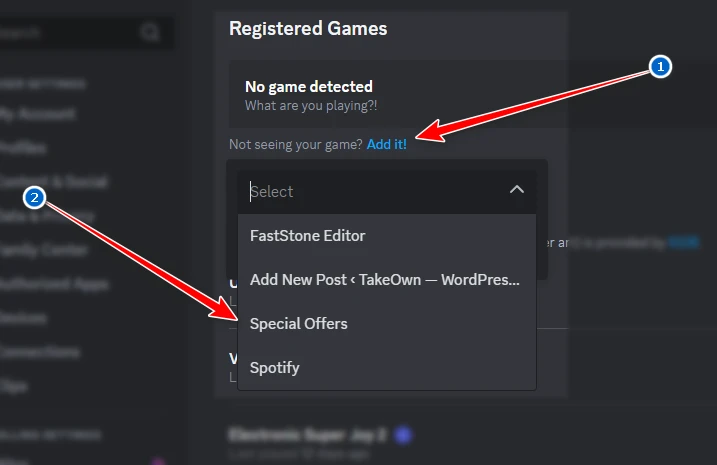
If your game is still not being detected, you can select any other random program or game and rename the activity to the game you want to show.
For example, you can rename a tool like FastStone Capture to Cyberpunk 2077, and it will appear as if you’re playing Cyberpunk 2077.
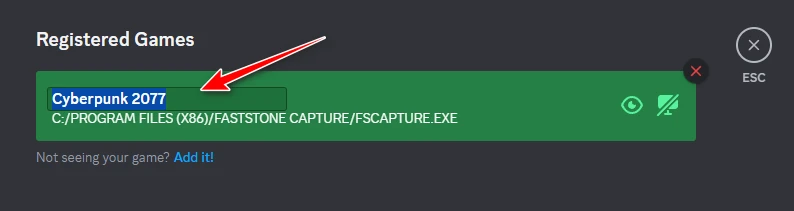
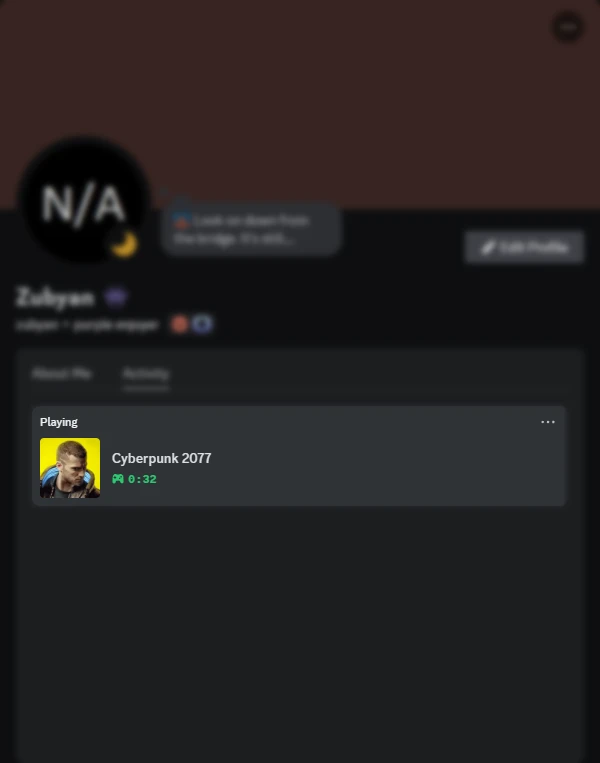
Need more help? Explore our troubleshooting guides or join our Discord server!