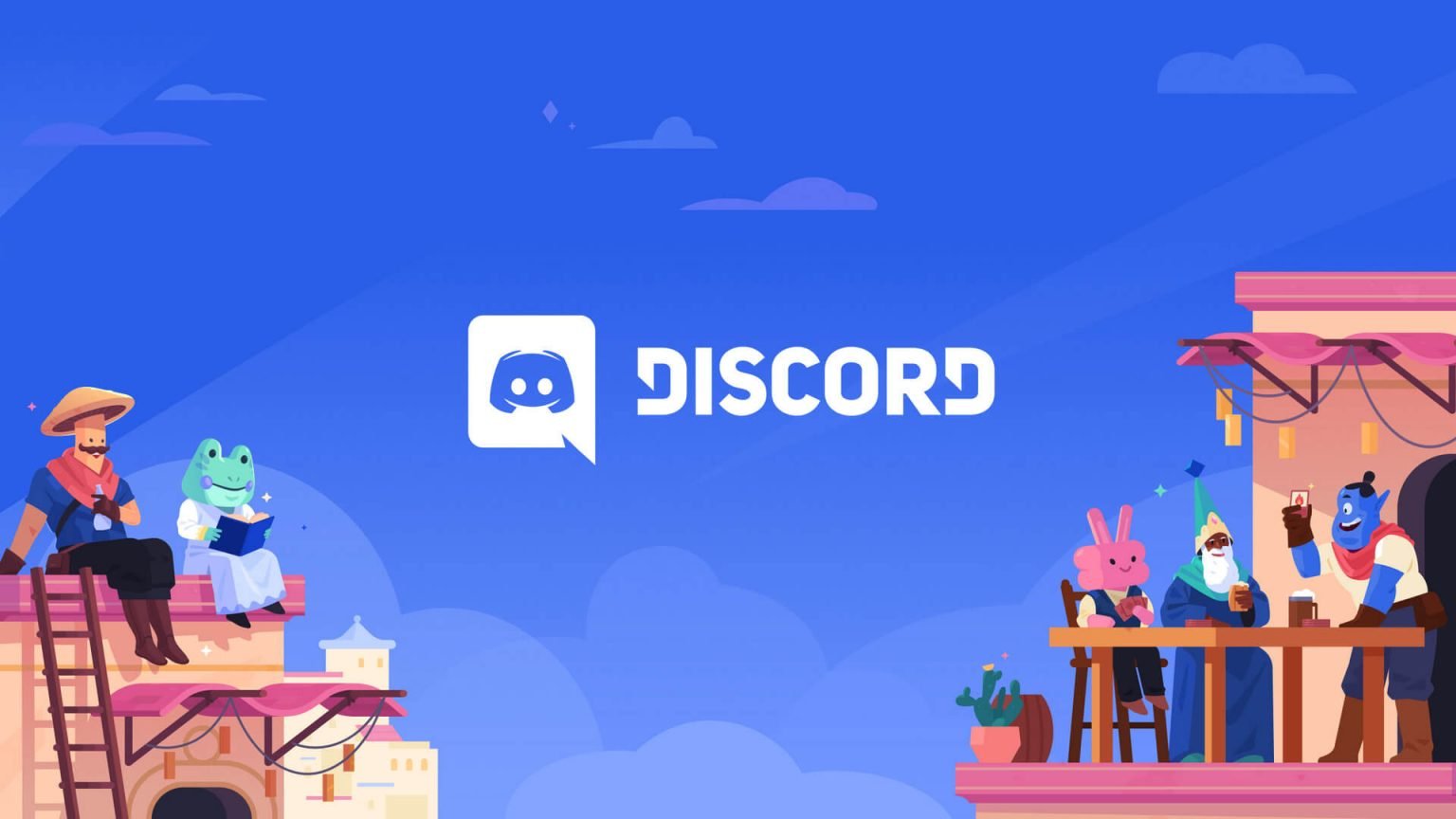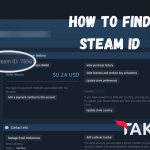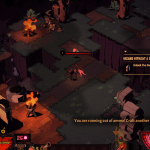Discord, as a popular platform for community engagement, provides server moderators various tools to manage members and ensure a friendly environment. Among these are the Ban, Kick, and Timeout actions, each serving a unique purpose. In this guide, we’ll go through the differences between these measures and when to use them.
What is Ban in Discord?
Being banned on Discord is a significant action taken against a user who has violated community guidelines or rules. A ban is a permanent removal of a user from a server. Once banned, the user cannot rejoin the server using the same account or even with a new invite link. It’s a measure reserved for serious infractions, where a user poses a severe or continuous threat to the wellbeing of the community.
To ban someone on Discord:
- Right-click on the user’s name.
- Select ‘Ban [Username].’
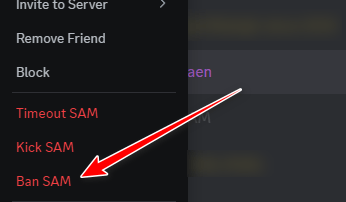
- Choose a reason for the ban (optional) and confirm.
On phone:
- Tap and hold on the username of person till moderation menu opens.
- Select ‘Ban’
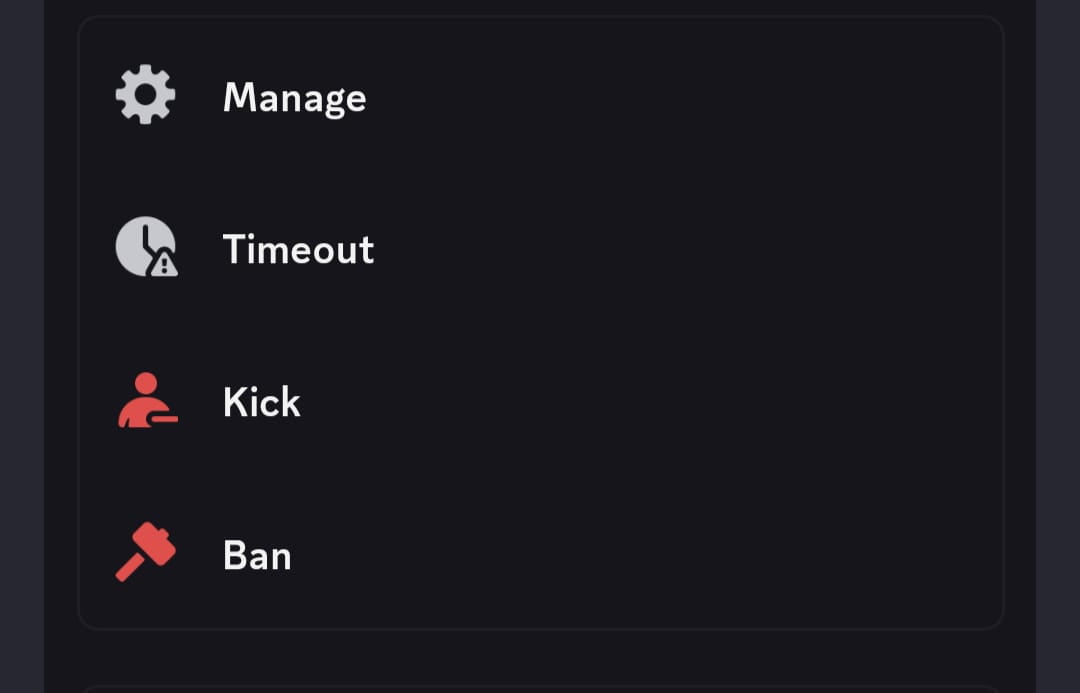
What is a Discord Kick?
When a user is kicked from a Discord server, they are temporarily removed but can rejoin if they have a valid invite. It’s a milder form of action compared to a ban, typically used for first-time offenders or minor infractions. Kicks act as warnings and can deter users from repeating undesirable behavior without immediately resorting to permanent exclusion from server (BAN).
To kick someone on Discord:
- Click on the server’s name and navigate to ‘Server Settings’ > ‘Members.’
- Find the user you want to kick.
- Click the three dots next to their name and select ‘Kick.’
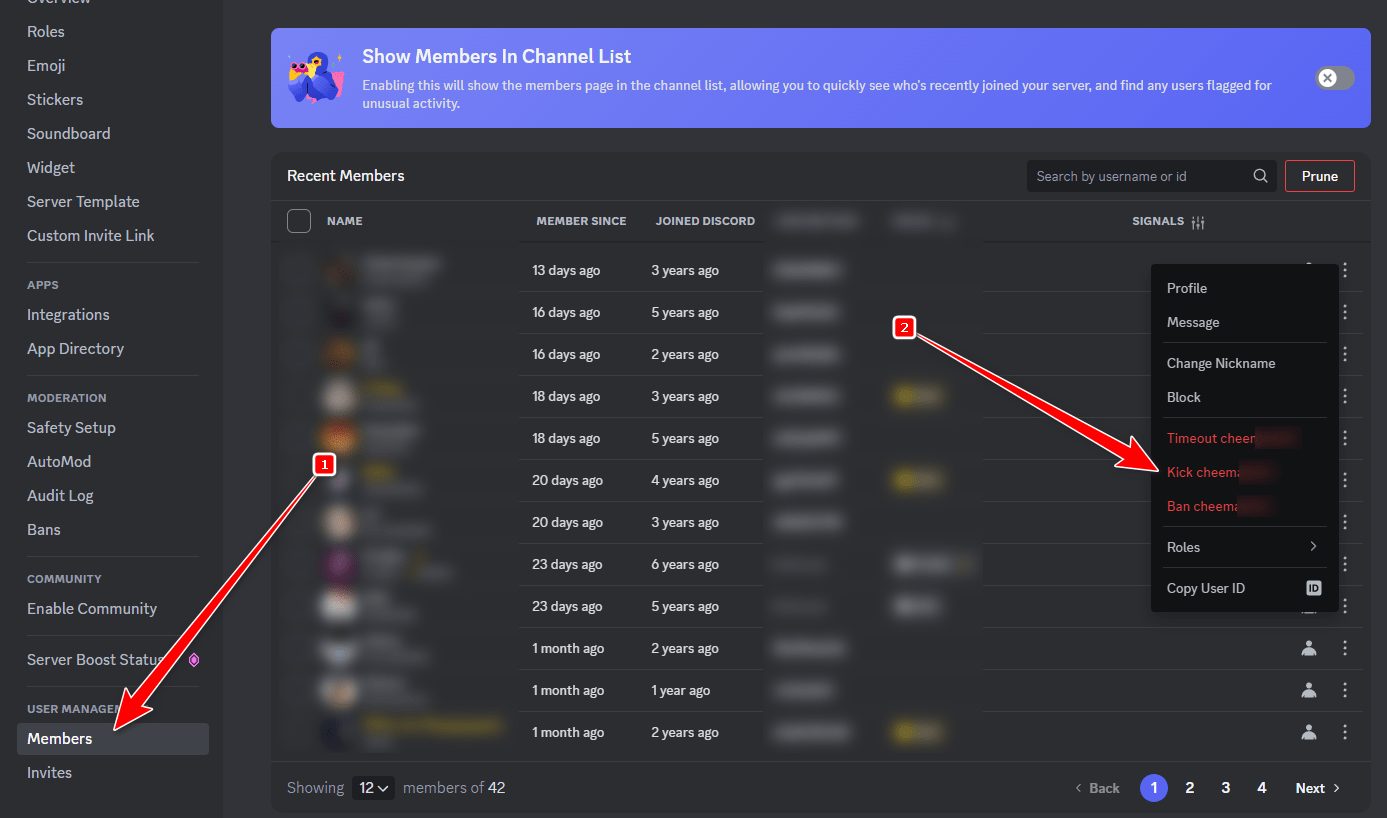
What is a Discord Timeout?
A timeout is a relatively new feature on Discord that allows moderators to temporarily sideline a user without kicking or banning them. When in a timeout, users cannot send messages, react to messages, or join voice channels. It’s a disciplinary tool that gives users a chance to cool down and reflect on their actions, designed for situations that require a less drastic approach than a kick or a ban.
Here’s how to place someone in a timeout on Discord:
- Right-click the user’s name in the user list or message area.
- Select ‘Timeout.’
- Choose the duration for the timeout and provide a reason (optional).
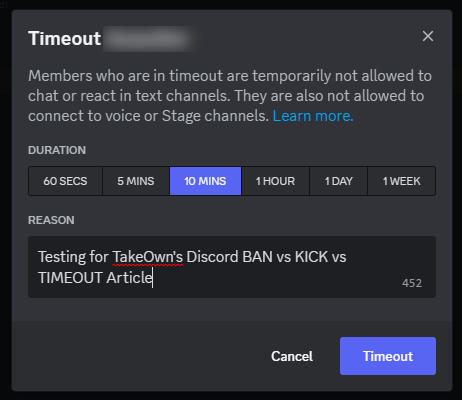
Choosing the Right Moderation Action
Before taking any action, it’s important to understand the context of a member’s behavior. Sometimes, what may appear to be a breach of rules could be a misunderstanding or a member reacting to provocation. Taking the time to investigate incidents thoroughly will ensure that justice is served and that the member is treated fairly.
Deciding whether to ban, kick, or timeout a user can be challenging. Here is a quick guide to help you make the right decision:
- Ban: Use ban for serious violations such as harassment, hate speech, or repeated offenses.
- Kick: Use kick for lesser offenses like spamming or if it’s the user’s first infraction.
- Timeout: Use timeout for situations where you feel a user needs a moment to cool off or a temporary punishment would be enough.
Note: Sometimes you may not be able to use the default actions to ban, kick, or timeout a person. This can happen if your server is using a moderation bot. In that case, you will need to figure out the exact commands to perform a specific action (such as ban, kick, or timeout). To determine the exact commands, refer to the moderation bot’s website. The most commonly used moderation bots include MEE6, ProBot, etc.
To learn more about these actions, refer to Discord’s official documentation about each action: