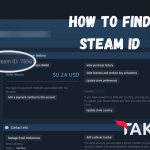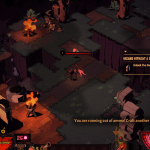Steam offers refunds for games that have been purchased within 14 days and played for less than two hours. Games that are incompatible with your computer, not working properly, not as advertised, or have been abandoned by the developer may also be eligible for a refund.
To initiate a refund request, follow these instructions:
- Go to Steam Support website. (https://help.steampowered.com/)
- If prompted, log-in into your Steam account.
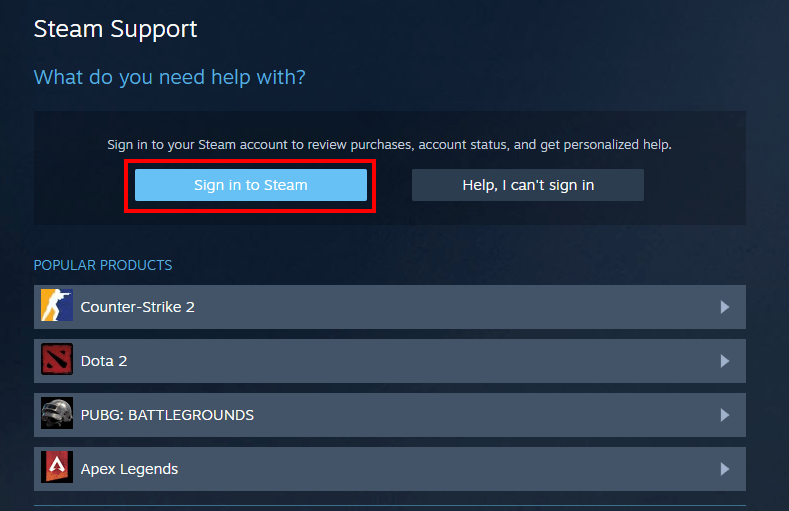
- Once logged in, click on “Purchases” option.
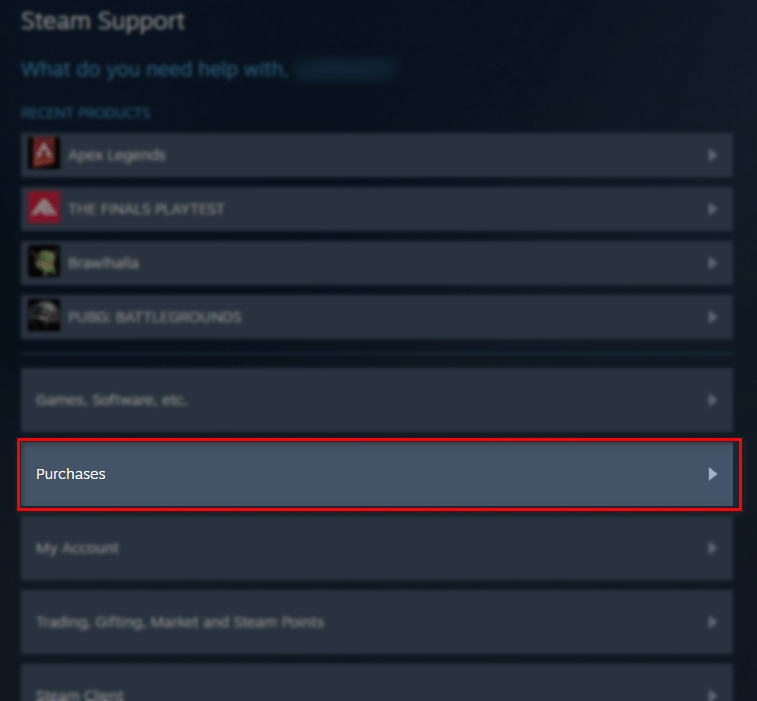
- Click on the purchase you would like to refund.
Note: If your purchase is not listed here, it means that it's not eligible for a refund - Select the problem you are facing with the purchase.
- Now, click “I’d like to request a refund”.
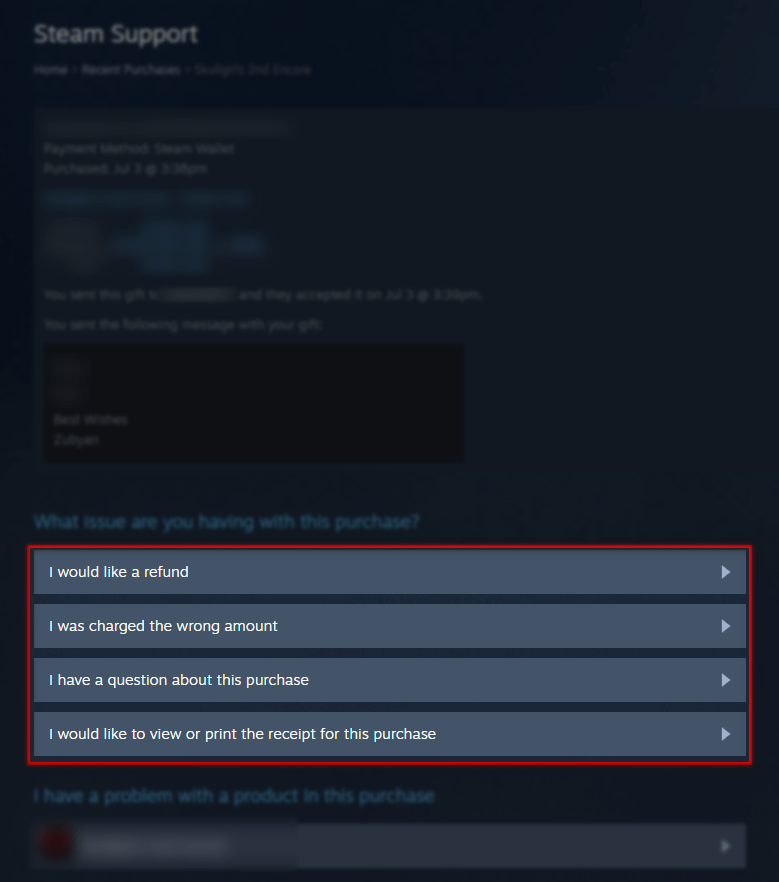
- Now simply fill out & submit the refund request form.
That’s it, your refund request will be sent to Steam & they will decide on what to do.
Steam may also consider a scenario you are in. Here are some examples of situations where you may be eligible for a refund:
- You bought the wrong game by mistake.
- You bought a game that is not compatible with your computer.
- You bought a game that is not working properly.
- The game is not as advertised.
- The game has been abandoned by the developer.
- The game is unplayable due to technical issues.
- The game has been banned in your region.
- You have been charged for the game multiple times.
- You have been unable to download or install the game.
Scenarios where you will not be able to refund a game on Steam:
- You have been banned by the Valve Anti-Cheat system (VAC) on a game.
- You purchased the game outside of Steam.
Tips for requesting a refund:
- Be polite and respectful in your request.
- Explain why you are requesting a refund.
- Provide as much detail as possible.
- Be patient. It may take a few days for Steam to process your request.