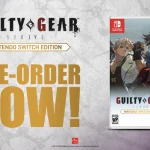Zelda is a game only exclusive to Nintendo Switch. However, with the help of emulators the latest Tear of Kingdom can also be played on PCs or Laptops.Yet, emulators are a bit complex, so it can be a little difficult to launch games in some cases.
This guide is all about helping you find the solution for Tear of The Kingdom not showing up on the Yuzu emulator.
Why is Zelda: Tear of The Kingdom not Showing up on Yuzu?
If the game is not showing up in Yuzu’s library, try updating the emulator. If there are no updates available, try restarting your PC or laptop. After trying both of these steps, launch your Yuzu emulator and check if the game appears.
Now, if the game still hasn’t appeared in your Yuzu library, you have to update the prod keys as explained below.
Updating Prod Keys:
Following are the steps you need to follow to update the prod keys:
- Download the prod. keys file from a trusted website.
- Copy the downloaded prod.key file.
- Now, launch Yuzu.
- Tap the file on the upper left corner and select Open Yuzu folder.
- Open the Keys Folder.
- Paste the prod. keys file here.
- Select “Replace the file in the destination”, on the prompt that just appeared.
- Close Yuzu and then re-launch it.
After following all these steps correctly, you will now see Zelda: Tear of The Kingdom in your Yuzu Library.
After completing all these steps if the problem still remains. You should try out the Ryujinx Emulator. As it is reported by many reddit users that it works fine with Tear of the Kingdom.
Hopefully reading this guide helped you play the game. Thanks for reading and Have Fun!