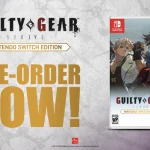Are you getting tired of playing Valorant again and again? Is it becoming too stressful for you? Feeling like it is becoming an addiction and is taking a toll on your mental health? Well, Regardless of the reason, you might have already considered uninstalling the game. But when you try to uninstall the game, it displays an error and makes you wonder why is Valorant not uninstalling. If that is the case, then worry not as in this guide we’ll show you How to Uninstall Valorant Properly.
How to Uninstall Valorant
To uninstall Valorant completely from your PC, follow the steps given below:
Step 1: Disable Vanguard
The first step you need to do in order to uninstall Valorant from your PC is to disable Vanguard anti-cheat.. Here’s how you can do it:
- Click on the Windows system tray and Right-click on the Vanguard icon.
- Select the Exit Vanguard option from the context menu.
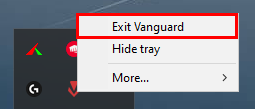
- Click Yes on the prompt and it will stop the Vanguard anti-cheat service on your PC.
Step 2: Uninstall Riot Vanguard
The next step involves uninstalling the Riot Vanguard. It is an essential step in order to uninstall Valorant. Here’s how you can do it:
- Press Windows + I to open the settings app.
- Click on the Apps section.
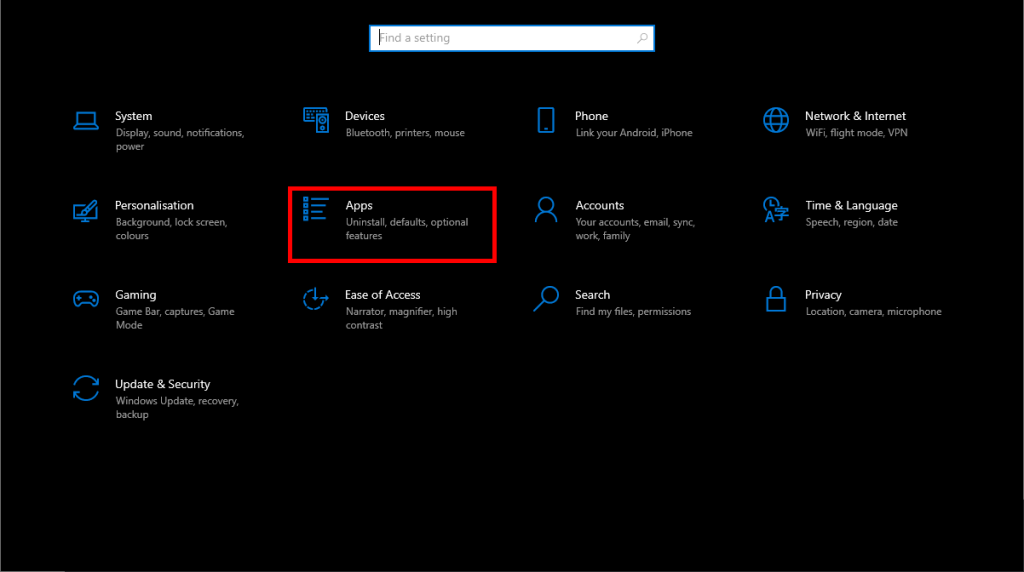
- You’ll see the list of applications installed on your system. Now, locate Riot Vanguard in this list.
- Click on it and then click Uninstall button. If prompted, click Yes and it will uninstall Riot Vanguard.
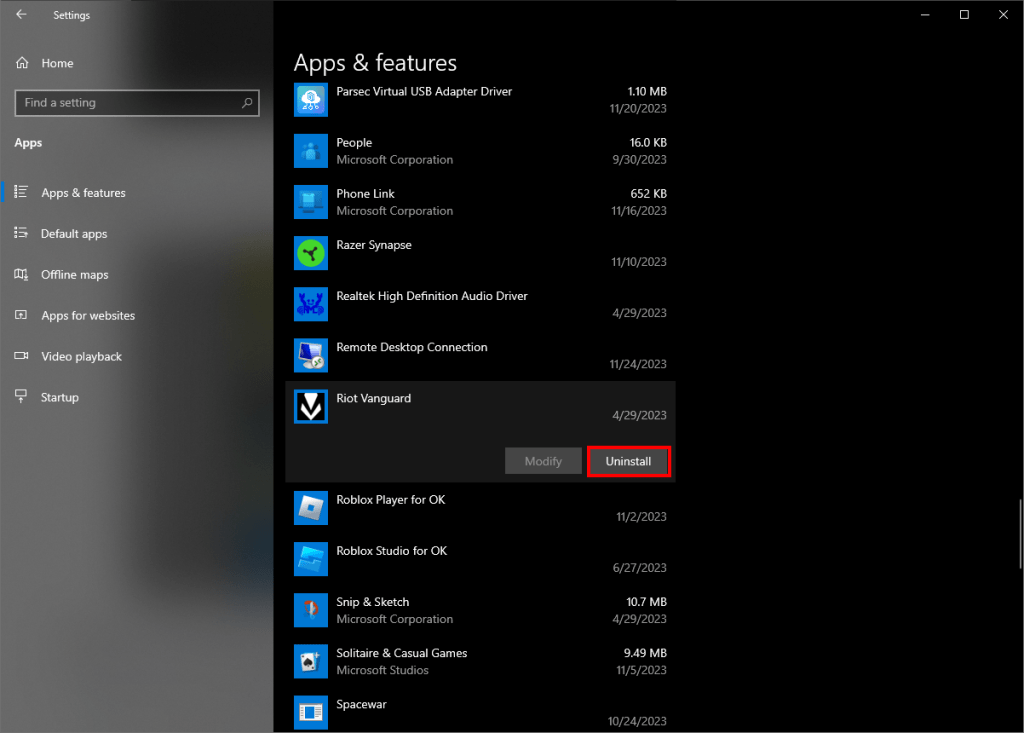
Step 3: Uninstall Valorant Properly
After uninstalling the Vanguard services, you are ready to uninstall Valorant properly. Here’s how to do it:
- Go back to the Apps list by pressing Windows + I shortcut to open settings.
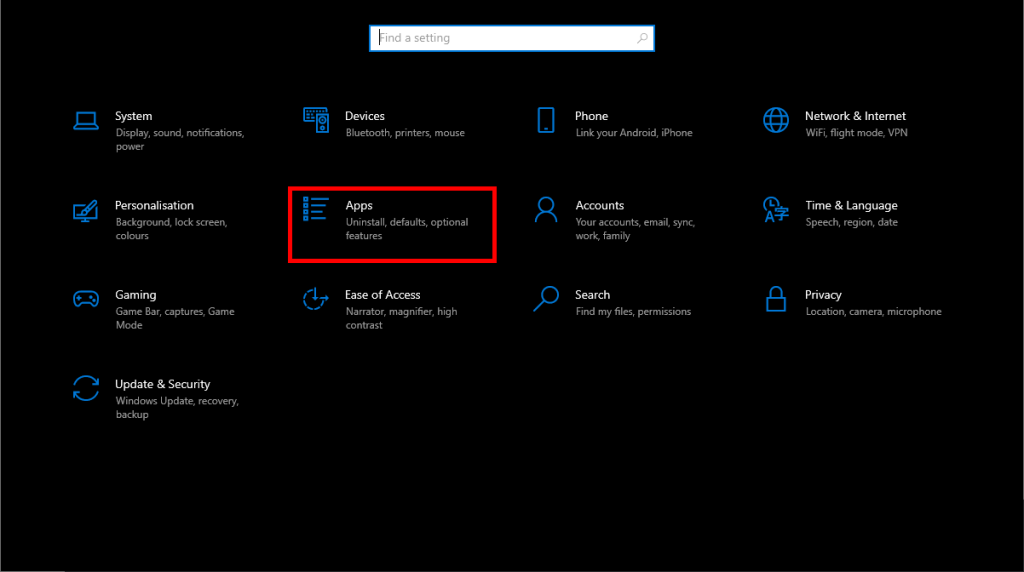
- Once in the application list, locate Valorant.
- Now, click on the Uninstall button to remove Valorant from your PC.
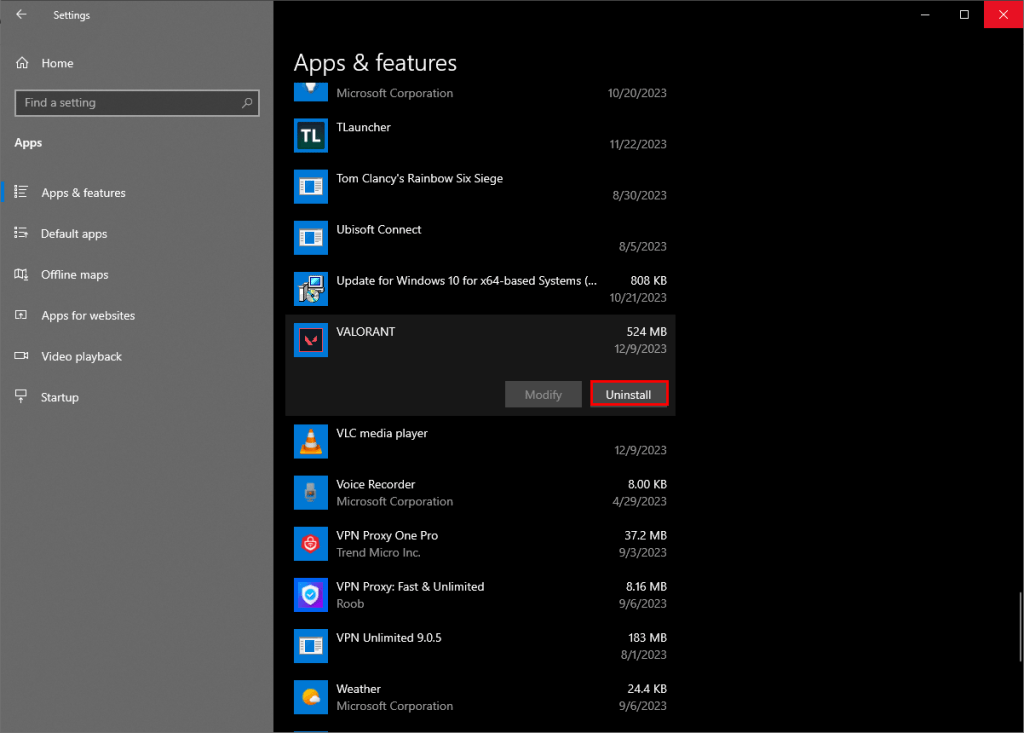
Step 4: Remove Rest of the Files
Once Step 3 is completed, rreboot your computer and search for any remaining files. Here’s how to do it:
- Open File Explorer.
- Now, locate the Riot Games folder. If you installed Valorant in your SSD, you can paste the following location on the address bar: C:\Riot Games
- This will open the Riot Games directory. Now, delete any folders remaining.
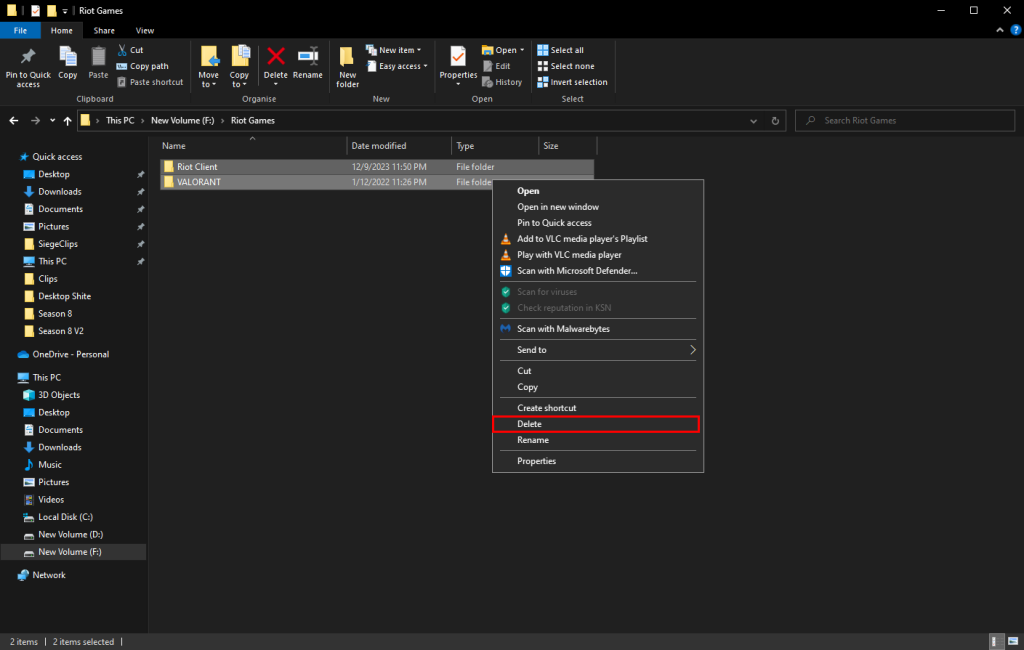
- You have now successfully uninstalled Valorant from your PC.
How to Uninstall Valorant Using Command Prompt
If the method mentioned above didn’t work, you can try uninstalling Valorant through the Command Prompt. Sometimes the above mentioned method may not work due to some setting issues or corruption in game files. Here’s how you can use command prompt to delete Valorant:
- Go to the start menu and type in CMD.
- Click on Run as administrator in the right pane.
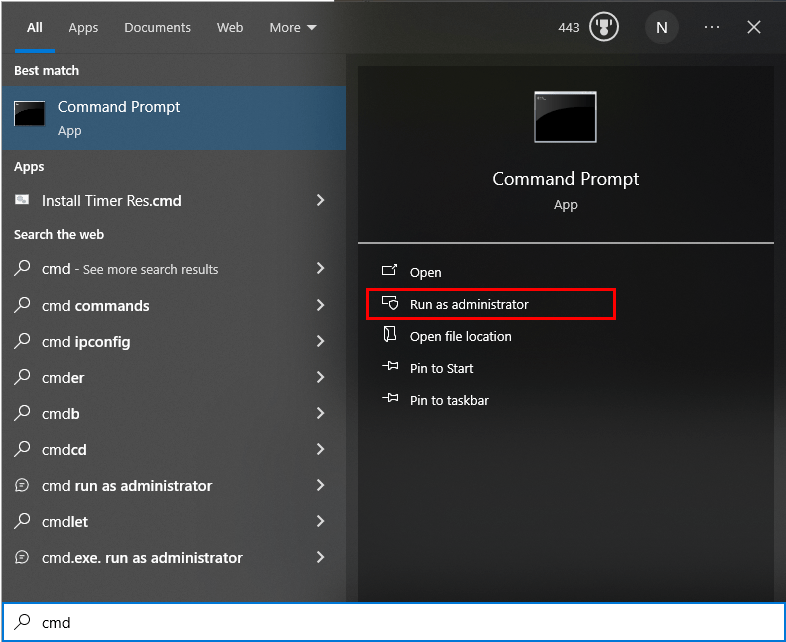
- This will open command prompt in admin mode. Now, the paste the given command one by one and press Enter after each command.
- sc delete vgc
- sc delete vgk
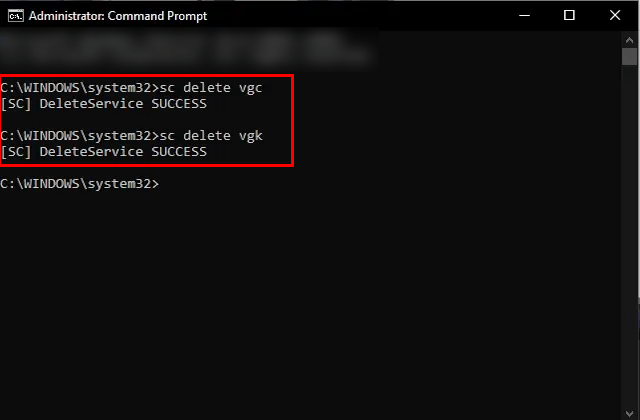
- Restart your PC and go to File Explorer. Note that restarting PC is important to uninstall Valorant without any errors.
- Now, go to this location on the File Explorer: C:\Program Files
- Delete the Riot Vanguard folder. This will successfully remove Valorant from your PC.
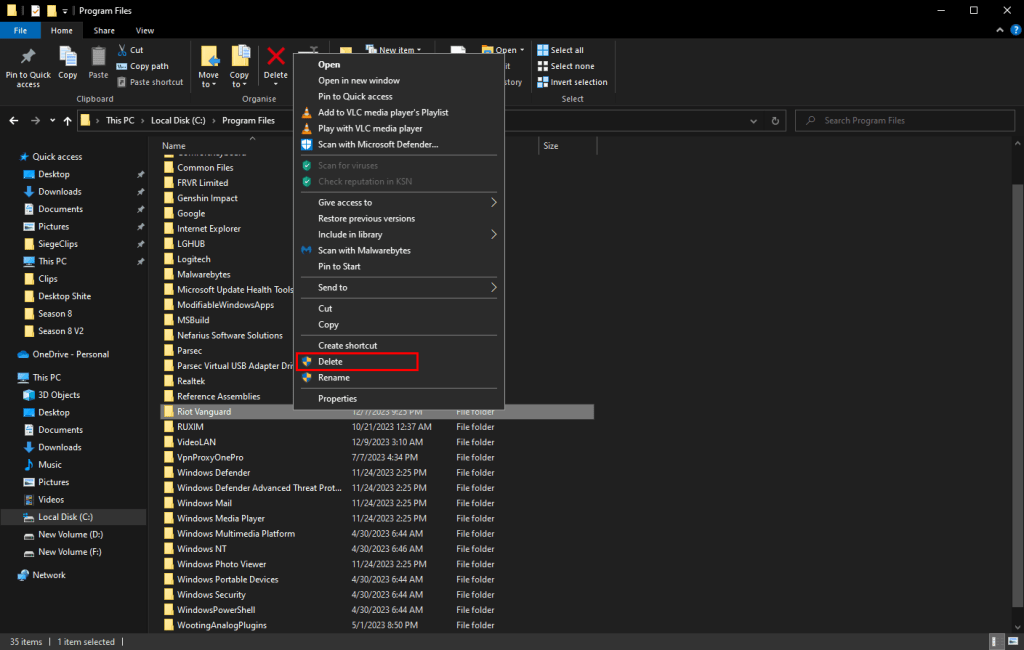
That is all you need to do in order to uninstall Valorant completely from your PC. Hopefully doing so helped you with the issues you were facing. Thanks for reading and Have Fun!