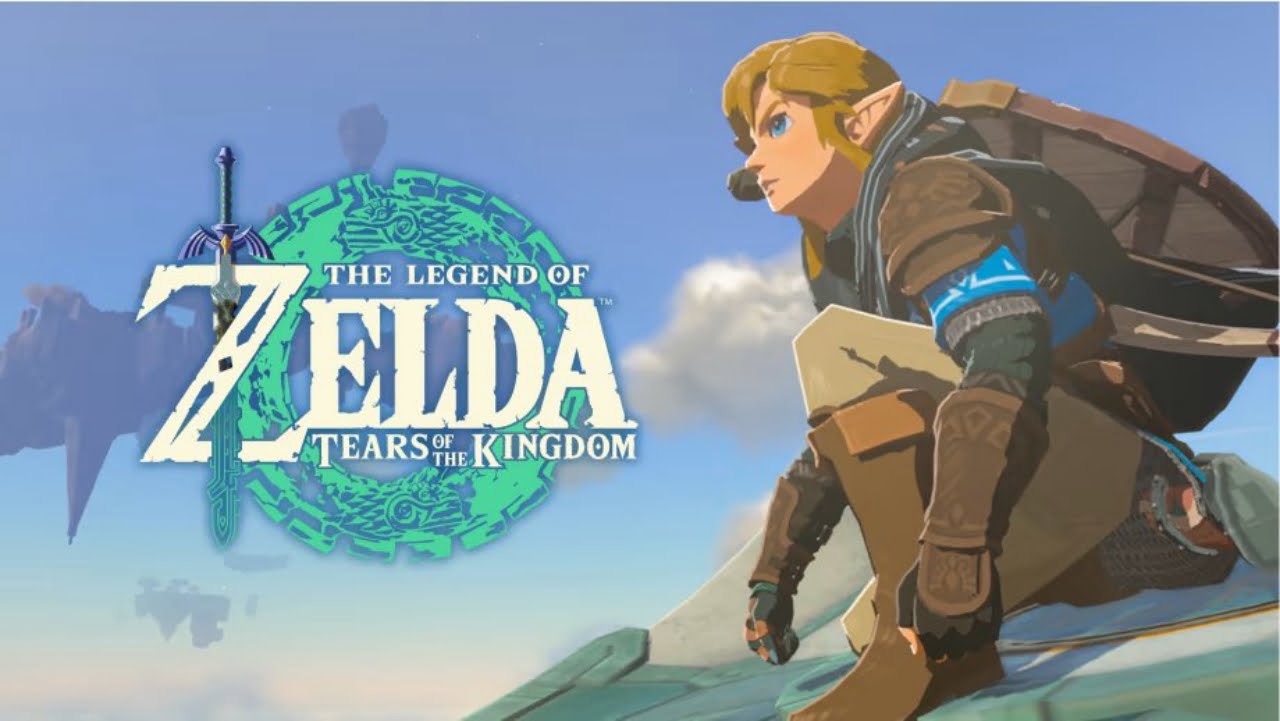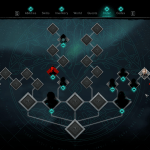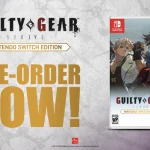The franchise for The Legend of Zelda has gained prestige amongst the gaming community. They topped their sales with 10 million copies within three days of the launch of Tears of the Kingdom. While every player wants to play the game, it is only limited to the users of Nintendo. But we have found a way around it so you can enjoy the game on your Steam Deck. Follow the instructions below.
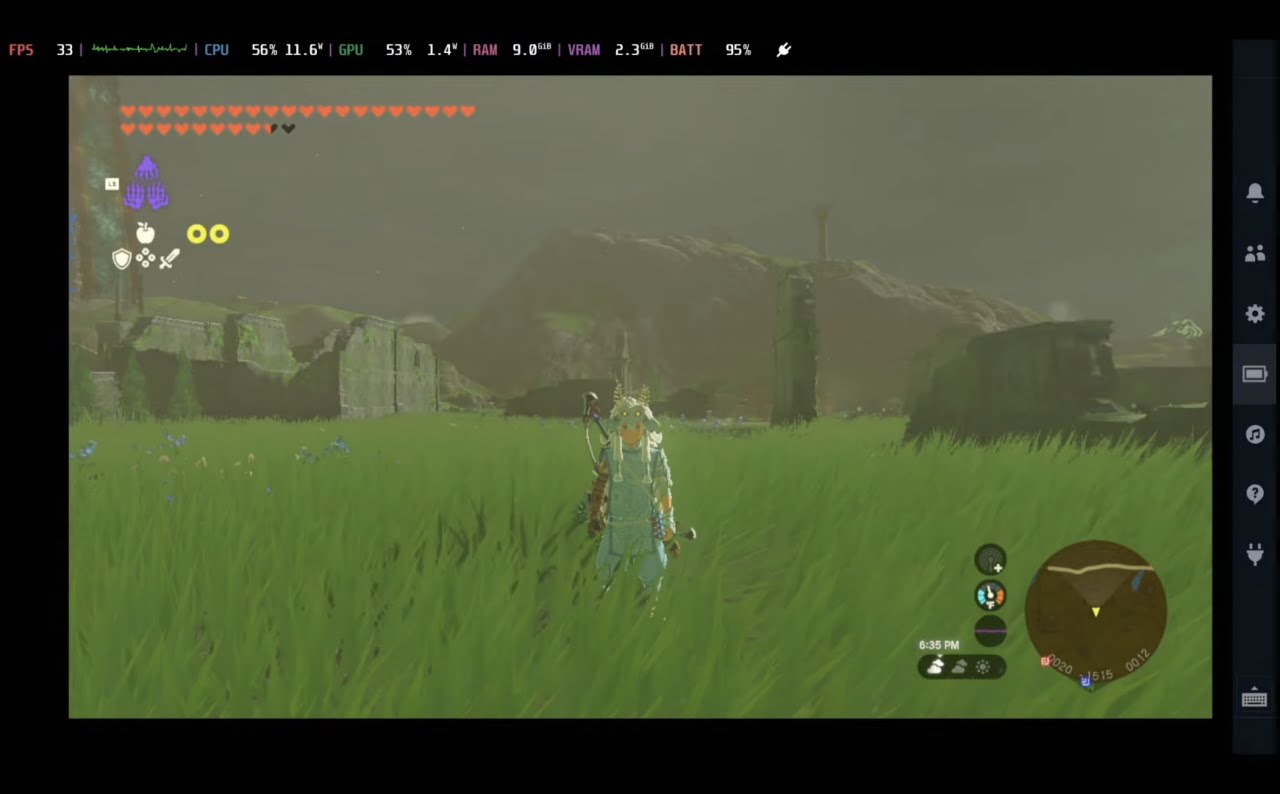
How to Play Zelda Tears of the Kingdom on Steam Deck
The most popular practice to run a game on a console when it is not officially launched is to run it through emulators, and for this game to run on Steam Deck, we will follow the same strategy. Follow the instructions below to install EmuDeck, a hub for all emulators, allowing you to install the Yuzu emulator to run the game.
Install EmuDeck
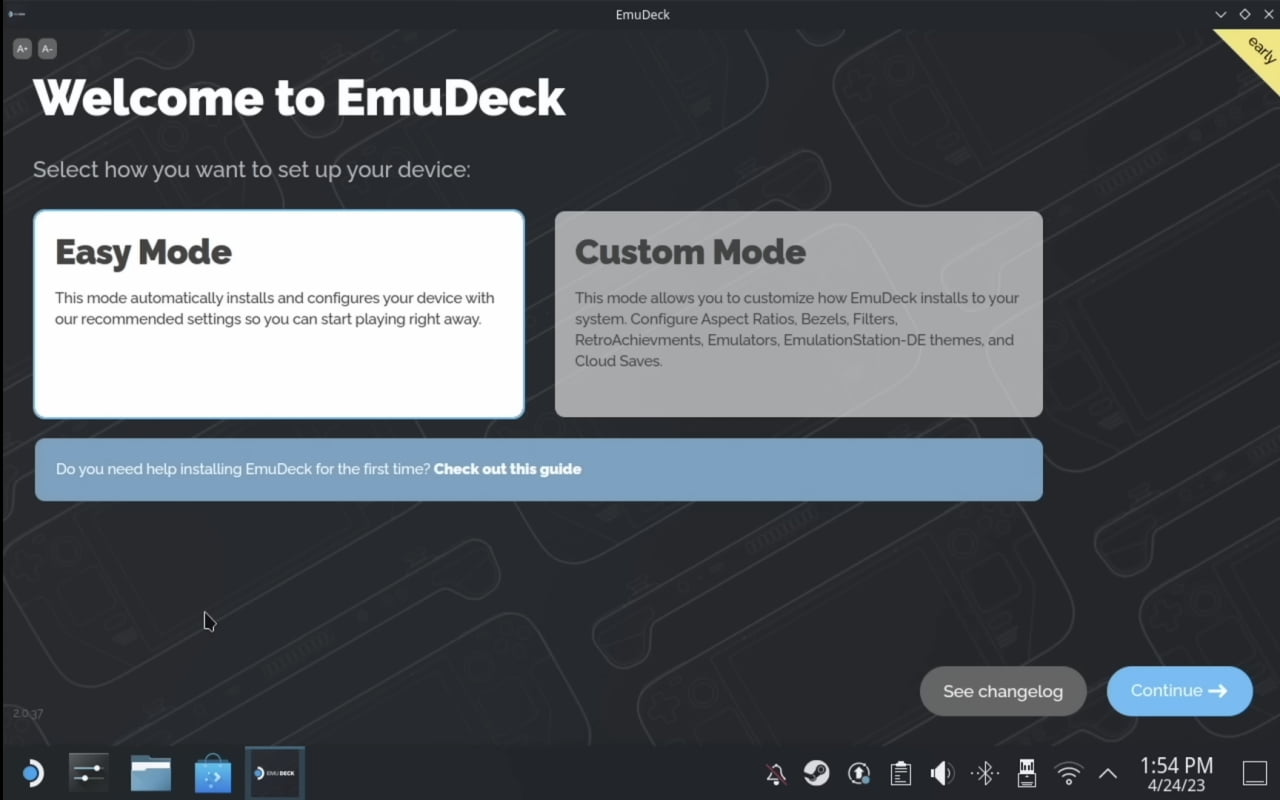
- First, shift your Steam Deck to Expert mode by opening System Settings, then Users, and selecting Change Password. Your account must have a password to download EmuDeck in Expert/Custom mode.
- Now open your browser and visit the webpage EmuDeck.com to download the app from the option at the top. Once downloaded, drag it to your desktop and select the option [Move here].
- Run the setup, select “Install EmuDeck,” and follow the process by clicking “Continue.” This will download all the necessary files on your Steam Deck.
- You will get the option to install it on Easy or Expert/Custom mode, so select Expert mode. This will allow you to customize different settings to the game and enable motion controls.
- After installing it, you can select the storage where you want to install the ROM. It is recommended that you insert an SD card and set that as the storage space you will utilize to install ROMs, and it should be formatted once before you install.
- Select the Yuzu Nintendo Switch emulator to install and download its configuration on the next screen.
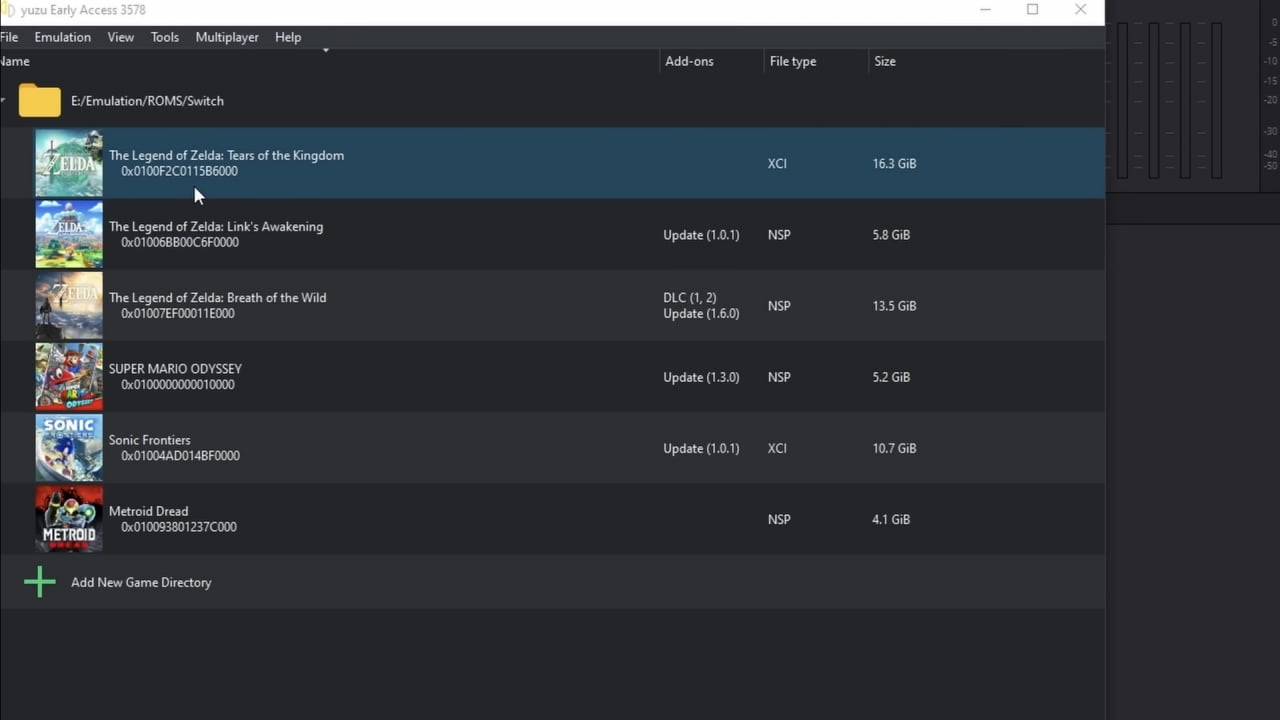
Install ROM
- Now start your PC and download a Zelda Tears of the Kingdom ROM in .wua format. Make sure it includes all DLCs and updates.
- Install Winpinator on your PC, which we will use to wirelessly connect the PC to Steam Deck for transferring the game file. You will communicate between the two devices by installing Warpinator on Steam Deck. Launch both apps on their respective devices, and they appear on the screen if you are on the same network. Make a connection and transfer the .wua file to Steam Deck on the following path:
- Primary/Emulation/roms/switch
- Then, run EmuDeck on the Steam Deck and select Yuzu from its emulators list. Here, you can configure different settings that we will discuss below.
- Locate the .wua file you placed in your SD card, and enjoy playing the game.
Best Configuration in Yuzu Emulator for Tears of the Kingdom
The emulator will keep the default settings for a good run, but it is recommended to make the following changes to the configuration for a better experience.
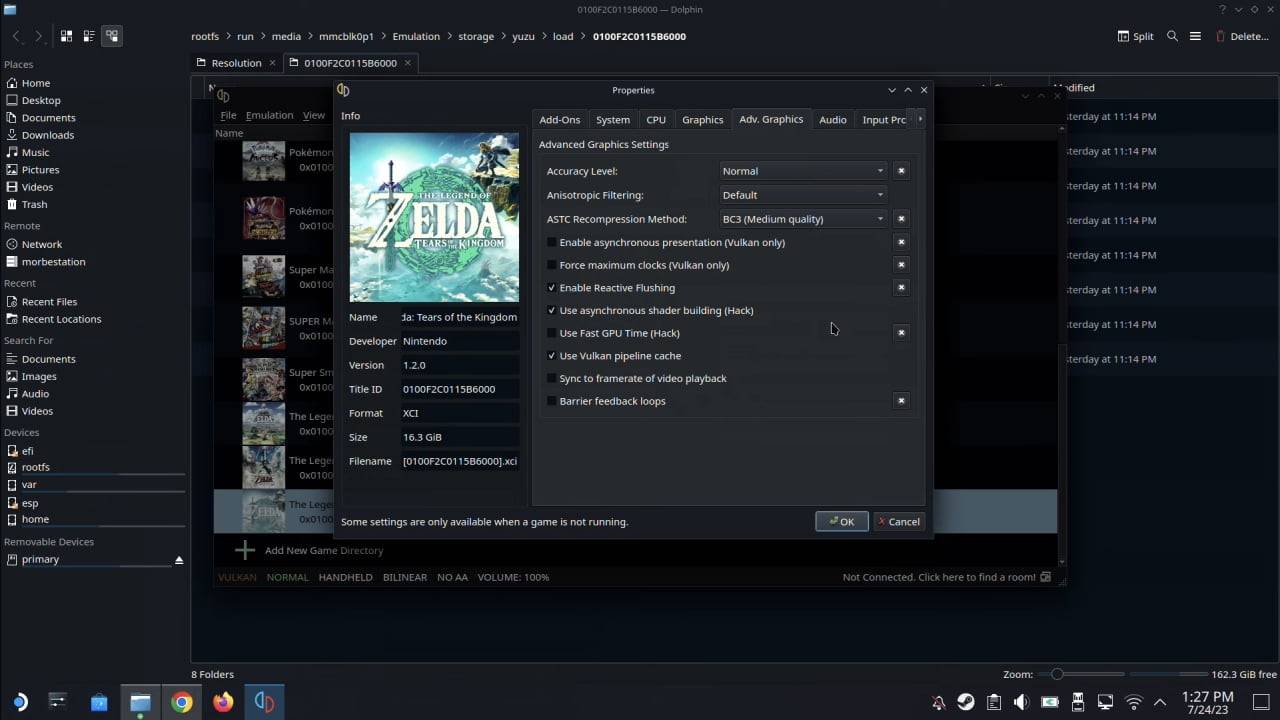
- Keep the CPU accuracy at a normal level.
- Turn off the “Accelerate ASTC Texture Decoding” option.
- Keep “GPU Accuracy Level” High
- Turn on the option for “Enable Async Presentation”
- Turn on “Force Maximum Clocks”
- Turn off “Decode ASTC Textures Asynchronously”
- Turn on “Enable Reactive Flushing”
- Enable the option “Use Async Shader Building”
- Enable “Use Fast GPU Time”
- Turn on “Use Vulkan Pipeline Cache”
This is the complete guide to start playing Tears of Kingdom on a different handheld device, Steam Deck. Remember to run the game at 30 FPS since the 60 FPS mod has glitches.