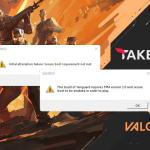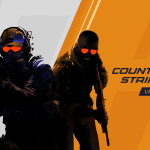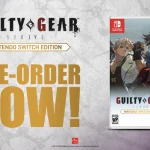With the release of the newest PlayStation-5, players may face issues while tempering with the settings, especially if it is the first console they ever bought. If you’re encountering issues adjusting the Audio Output on your PS5 or having trouble locating the setting, you’ve come to the right guide. In this guide, we’ll teach you How you can Change the Audio Output on your PlayStation 5.
How to Change PS5 Audio Output?
Here’s a quick way to change the Audio Output on your PS5:
- Boot up your PlayStation 5 and go to Settings (It can be found on the top right bar as a gear icon)

- Now, scroll down to the Sound setting and choose Audio Output.
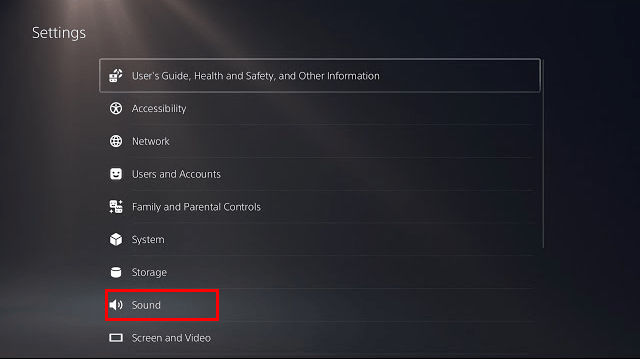
- Lastly, select Output Device and choose the device you wish to use.
How to Configure 3D Audio on PS5?
Here’s how you can configure 3D Audio on your PS5:
- Go to Settings then to Sound and then to Audio Output.
- Scroll down in Audio Output to configure your 3D Audio settings.
- Turn on the Enable 3D Audio if it isn’t already.
- Now, click on Adjust 3D Audio Profile. This option will help you find the 3D audio profile that best suits your ear level.
Well, that is all you need to know on How to Change Audio Output on your PS5 and Configure 3D Audio. Hopefully, this guide helped you in some way. Thanks for reading and Have Fun!