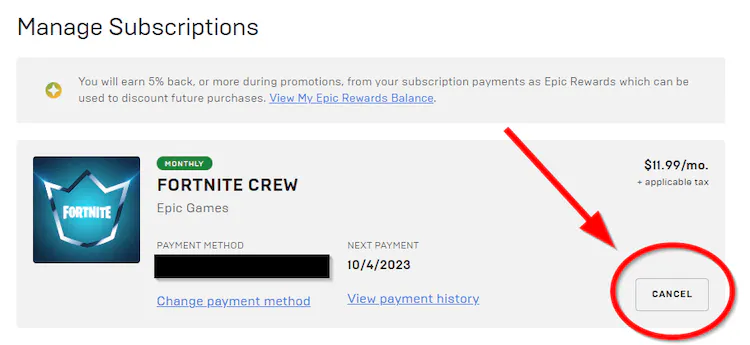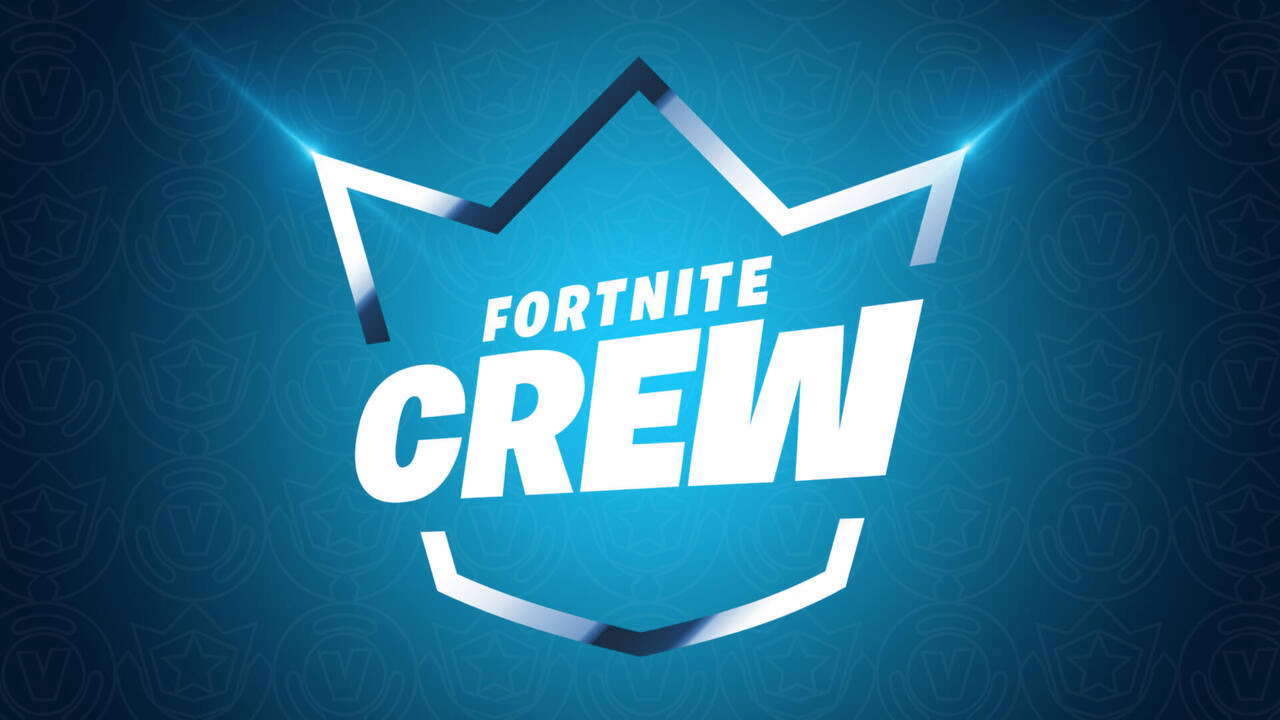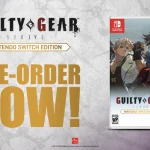Fortnite offers a Crew Subscription for players to obtain exclusive skins and Battle Pass every month. Players who wish to cancel their Crew Subscription can do so in a few clicks. Every platform has different methods of canceling The Crew Subscription.
This guide will provide detailed information for players willing to cancel their Crew Subscription.
How to Cancel Crew Subscription
Players on different platforms can cancel their Crew Subscription easily. Players don’t have to worry about losing their V-bucks or skins because even after canceling their Crew Subscription, their bought subscription will continue until the next payment is due.
This is how users from different platforms can cancel their Crew Subscription:
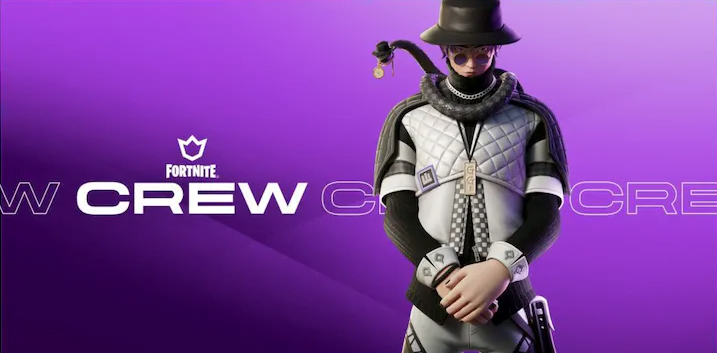
PlayStation 5
- Go to the main menu, and then go to the Settings.
- Open Users and Accounts.
- In the Accounts settings, go into the Payment and Subscription tab.
- Users need to find the Game and App Services tab, which can be found at the bottom.
- Click on Fortnite Crew Subscription and turn off Auto-Renew.
Nintendo Switch
- Go to the eShop.
- Click on the home tab and select the shopping bag icon from the bottom of the menu.
- Click on the avatar from the upper right corner to access Account Information.
- Select the Your Subscription tab and then click on Fortnite Crew.
- Now, simply turn off the Automatic Renewal option to cancel the automatic payment.
Xbox One and Xbox Series X/S
- Click on the Xbox icon to enter the menu.
- Now click on the Profile and System tab and enter the settings.
- Look for the Account tab and go to Subscriptions.
- Now click on Fortnite Crew in the Active Status and turn off Auto-Renewal.
- Now confirm the decision to cancel the Crew Subscription.
PC and Android
- Users need to visit the Epic Games website.
- Now, sign in to your Epic account.
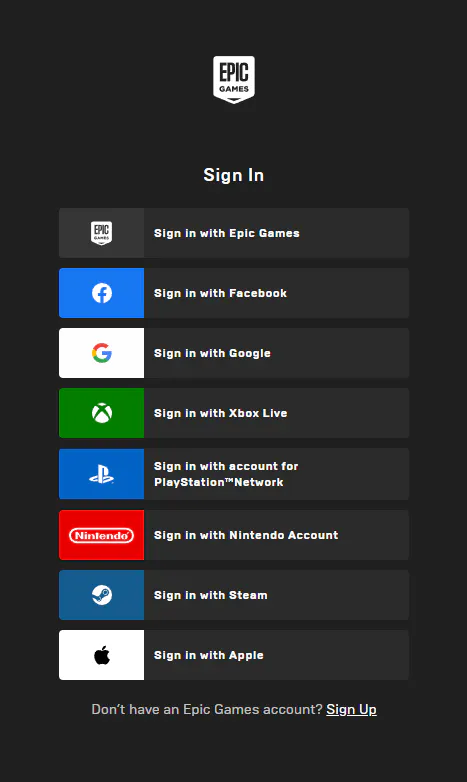
3. Go to Account Settings and then click on the Subscription tab.
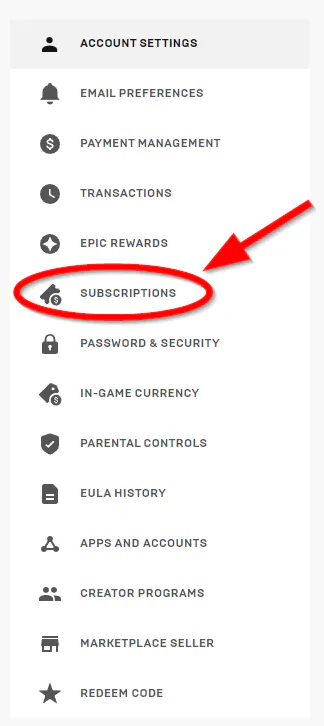
4. Look for a gear icon in the upper right corner of the subscription.
5. Now, simply cancel the subscription and confirm the decision.