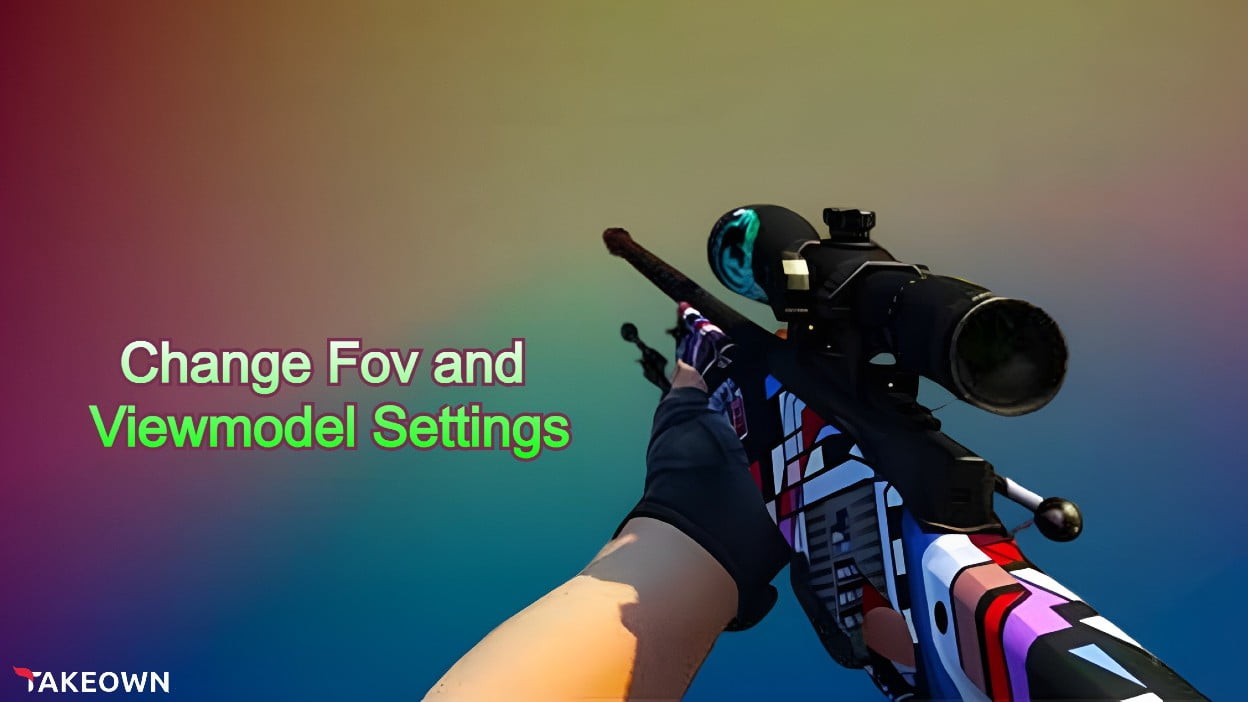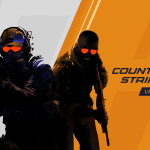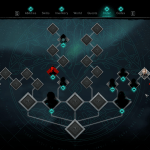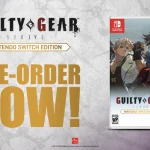Counter-Strike veterans know that FOV (Field of View) plays a vital role in the game and how it can affect the visual awareness on the screen. Every player adjusted this setting in Counter-Strike: Global Offensive according to his comfort. The latest addition to the CS series, Counter-Strike 2, has different settings compared to the previous version so players are having trouble finding FOV commands but worry not this step-by-step guide will help you gain the comfort you had in Global Offensive.
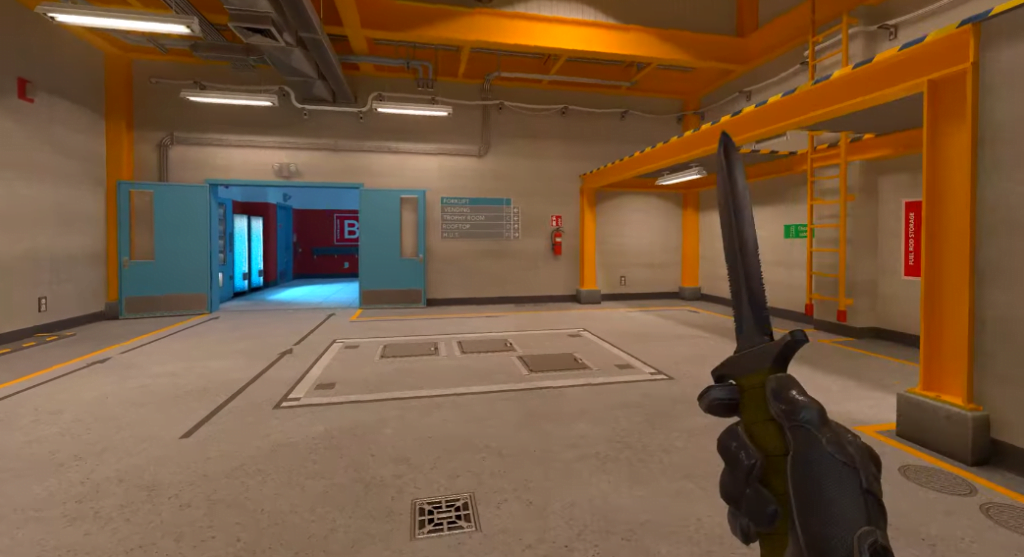
Changing FOV in CS2
Before you start adding commands, you will need the Console enabled, go to in-game settings and check “Enable Developer Console” from there. You will also need to set a hotkey for the console, it will be “~” by default.
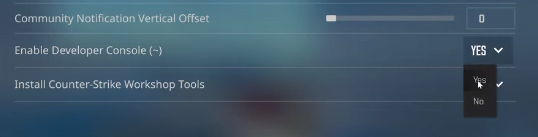
The steps to change FOV are shown below:
- Press the designated hotkey to open the console.
- Type the command “viewmodel_fov X”.
- Replace the ‘X’ with values that range from 54 to 68.
Changing Viewmodel in CS2
There are also some premade model (Desktop, Couch, and Classic) settings in the menu, you can try them if they fit your playstyle. In case you want a customized view, follow these steps to change the viewmodel in CS2:
- Open the console.
- Type “viewmodel_offset_x” for the far-right or left adjustment of the gun. X can be replaced with -2.5 to 2.5.
- Type “viewmodel_offset_y” for how close or far your gun should be from your character. Y can be replaced with -2 to 2.
- Type “viewmodel_offset_z” for the up or down (vertical) adjustment of the gun. Z can be replaced with -2 to 2.
That’s all for your model and FOV settings in CS2, all there is left is to queue the match and defeat your opponents like you used to.