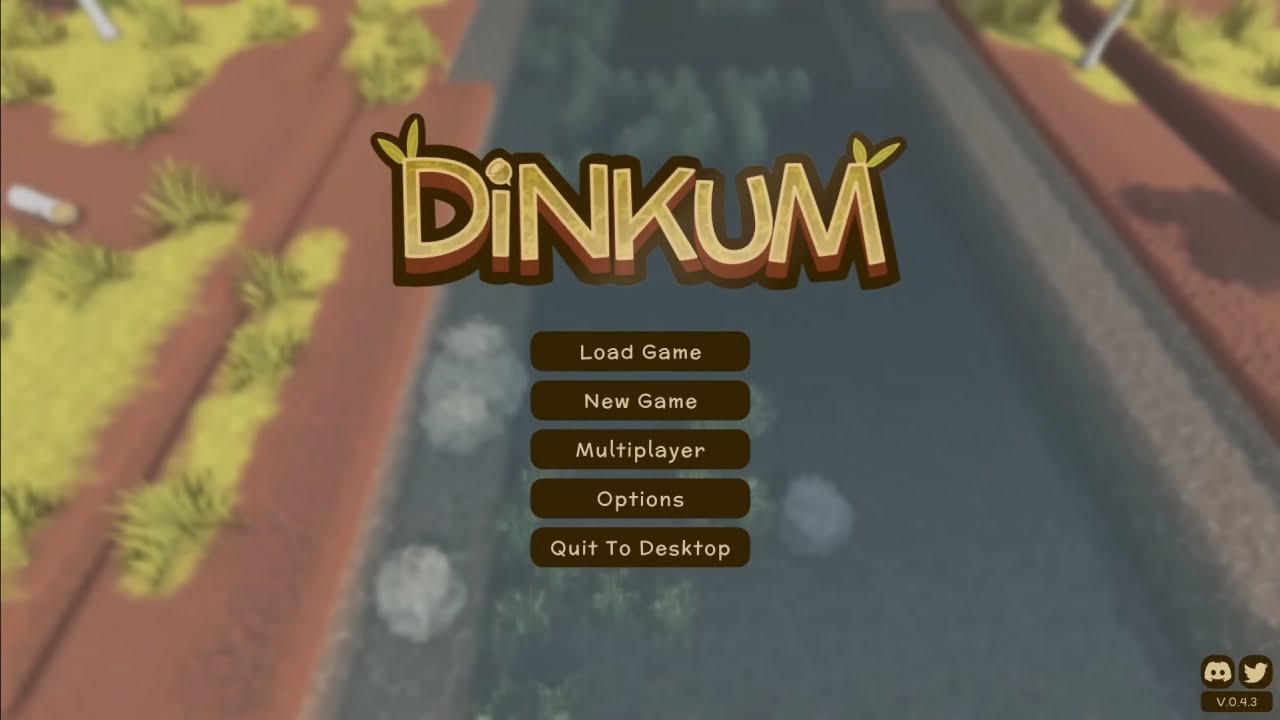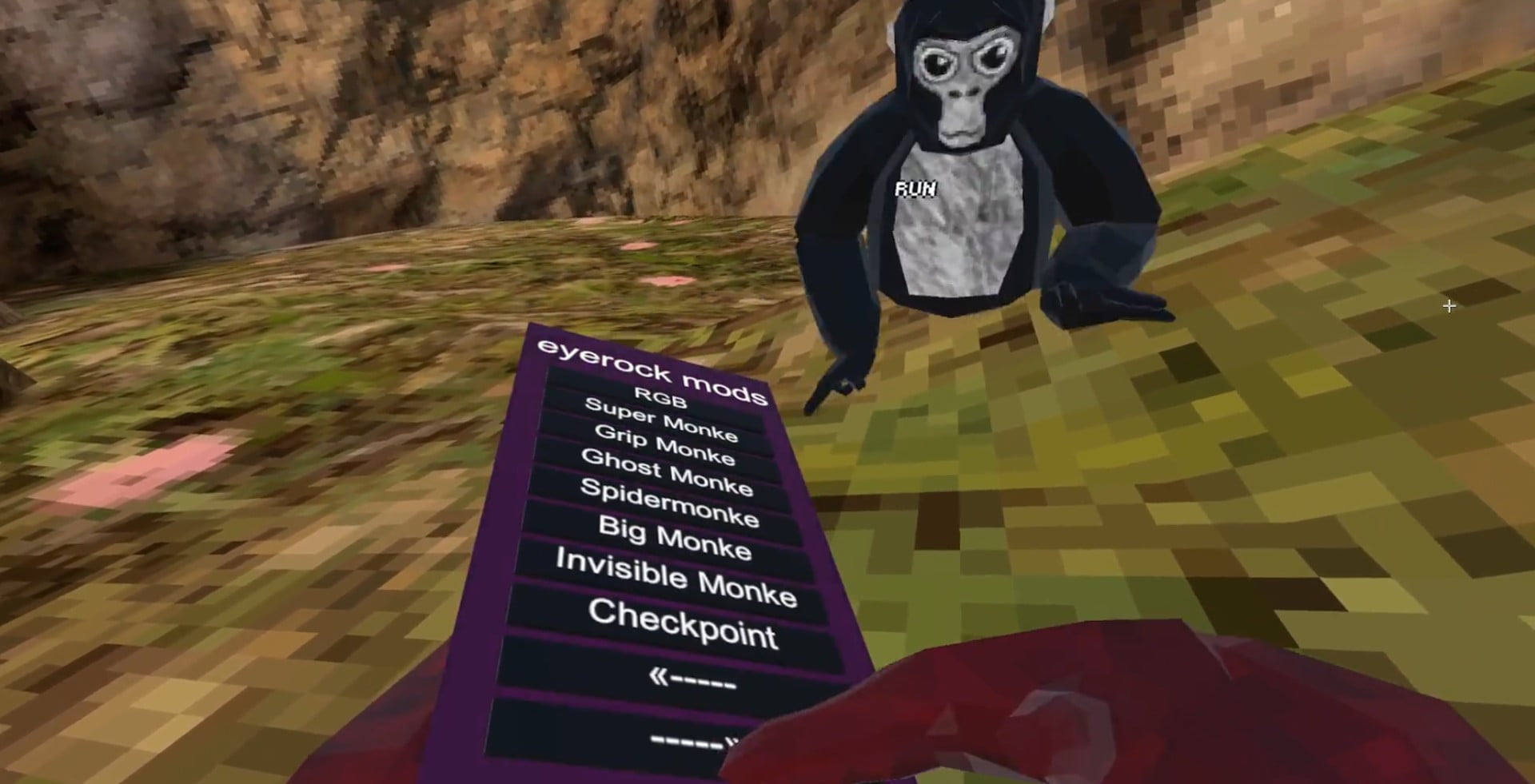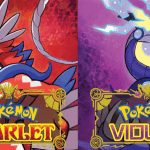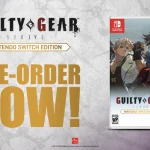If you’re a player of Dinkum and want to spice up the gameplay, you can always mod the game. This guide will tell you exactly how you need to do it. Without further ado, let’s get into it.
Things You Need to Do Before Modding Dinkum
Before you start modding, there are a few things you need to take care of. To do so, follow the instructions below:
- Ensure you own a legal copy of the game that includes all the DLC versions.
- There must be room for mod files in your hard drive storage.
- Before you install mods, you should run the game at least once so that all the setup tasks and configuration steps are completed.
- Before modding the game, back up the saved files of the game so you can quickly revert to the unmodified version of the game.
- The PC you use for modding must meet the game’s minimum requirements. Crosscheck your PC specifications with the minimum requirements below to ensure the smooth flow of the process.
- OS: Windows 7/8/10
- Processor: Intel Core i3
- Memory: 4 GB RAM
- Graphics: NVIDIA GTX 560, AMD Radeon HD 6970
- DirectX: Version 9.0c
- Network: Broadband Internet connection
- Storage: 1 GB available space
- Sound Card: DirectX-compatible
How to Mod Dinkum?
Install BepInEx
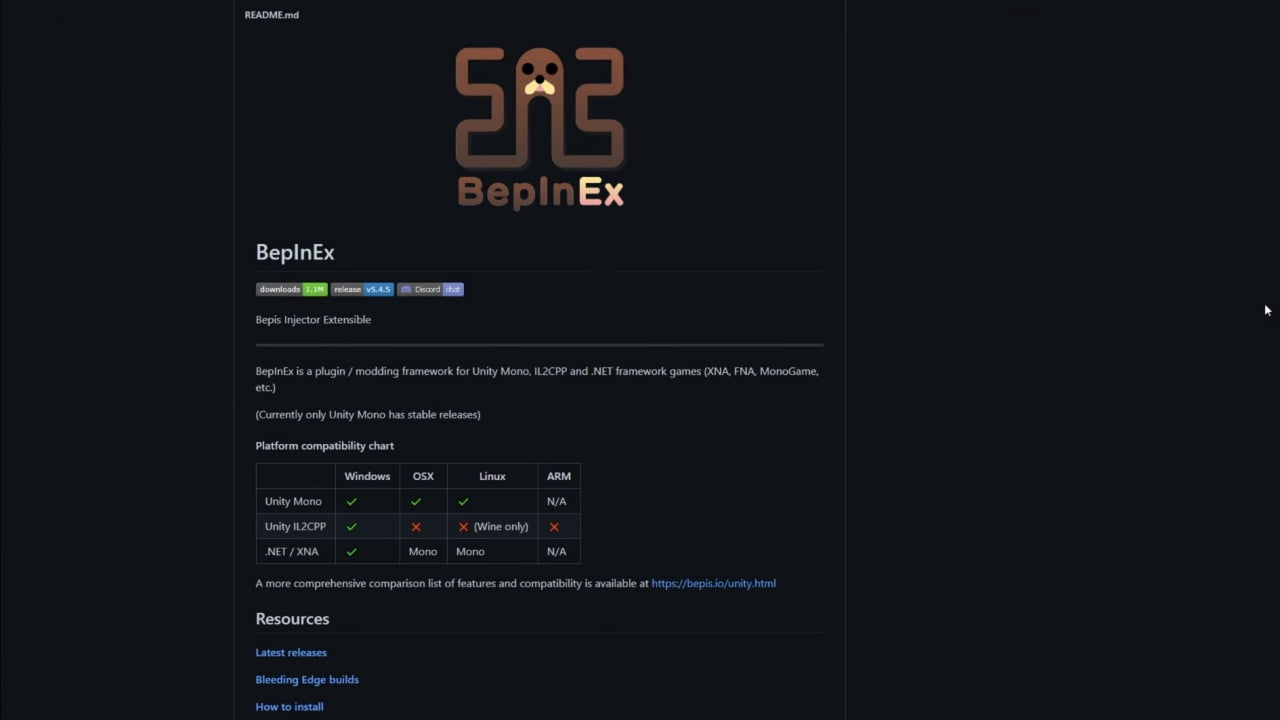
- The first step in the journey to mod Dinkum is to install BepInEx6. It is an installer that automatically searches your PC for Unity games and then installs BepinEx for them.
- Then run the downloaded installer, and you will see a tab where you have to select the following options:
- Unity Game: Dinkum
- Version: 6.0.0-pre.1
- Release Type: Stable
- Then, click Install to see a checkmark indicating it is installed.
- Next, start the game and load it to the main menu as instructed by BepInEx, and then immediately close it. This will create a plugin folder where you will add mods and other BepInEx files.
Install Mods
For the next part of the process, you must choose a mod that NexusMods supports. You can find all the mods on the Nexus website, where you will make a free account to get access to the mods. It is recommended that you get the opinions from other players in the community about which mod to download, as some contain viruses that may remove your save file.
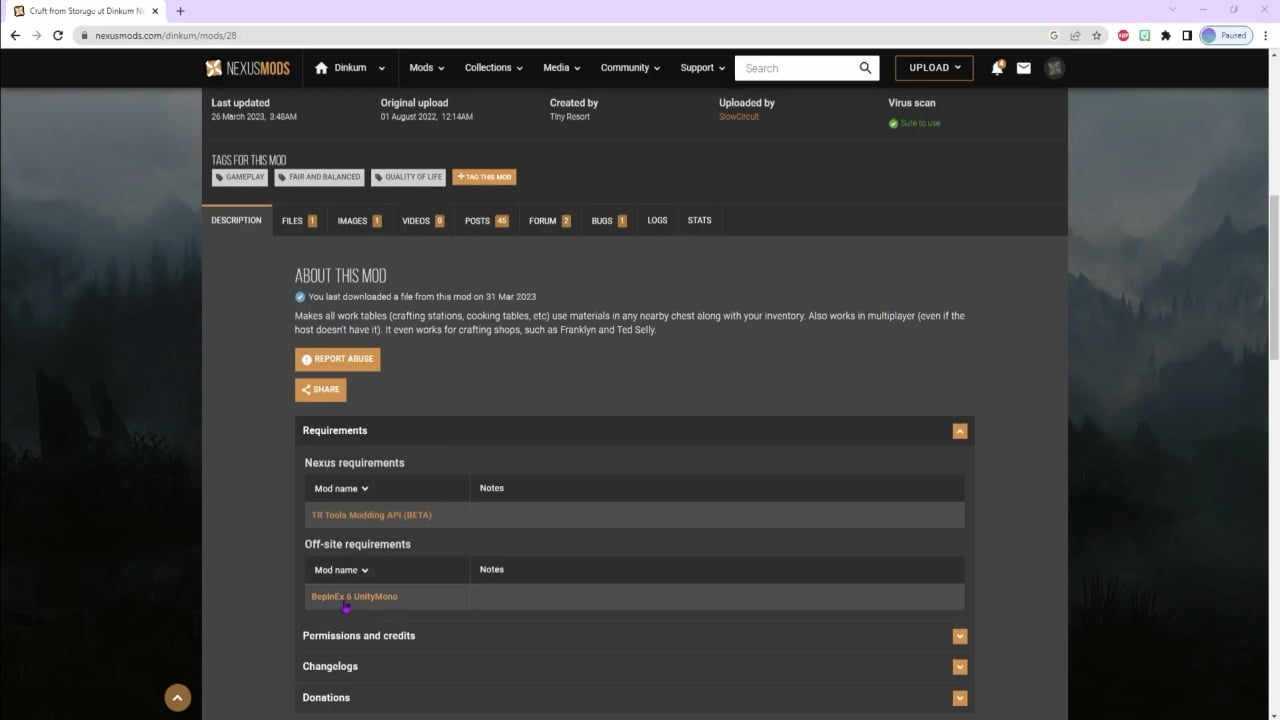
- Once you have chosen a mod, download it and extract the files from the zip folder using WinRar or 7Zip.
- Copy all the contents of the unzipped folder and paste them into the plugin folder you will find if you navigate the following path:
- “C:\ProgramFiles(x86)\Steam\steamapps\common\Dinkum\BepInEx\plugins.”
- Launch the game and close it once you load it to the main menu screen.
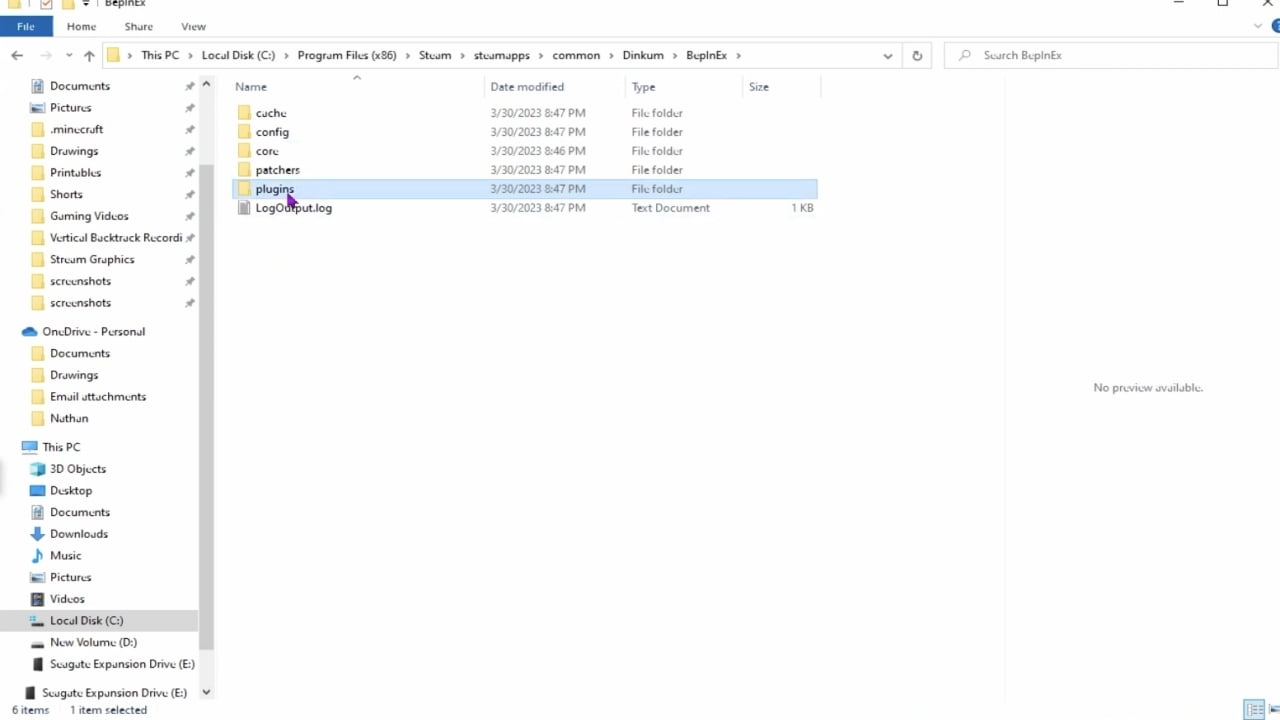
If your mod does not require any configuration, your process ends here. But if it does, follow the steps below.
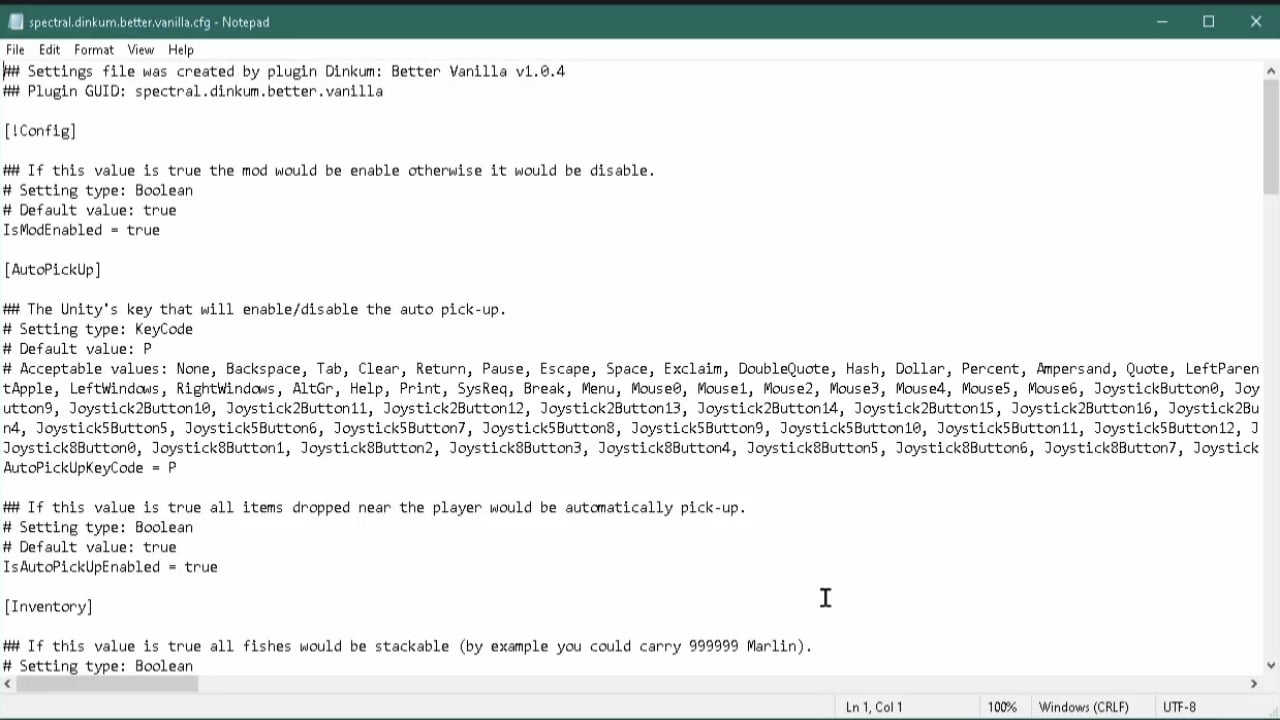
- Navigate to “C:\Program Files (x86)\Steam\steamapps\common\Dinkum\BepInEx\config” to find the “.cfg” files and open it with notepad.
- Now check the details on the NexusMods page on how to configure that mod according to your likeability, and save the file once done.
- Run the game, and the mod will be configured according to your preferences.
That was all you needed to know about modding Dinkum. Now, choose a mod and have fun with it.